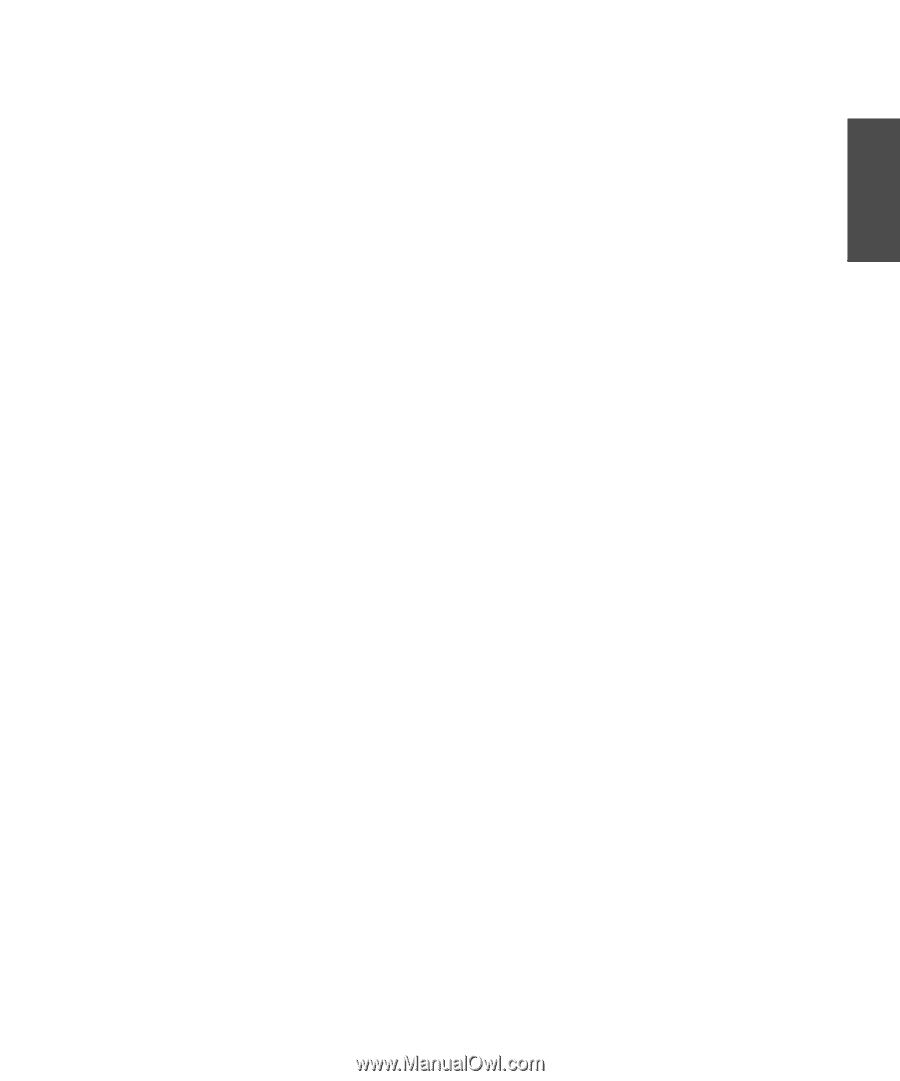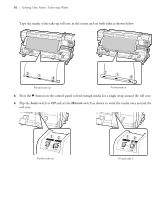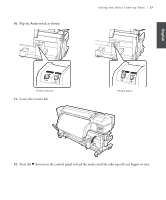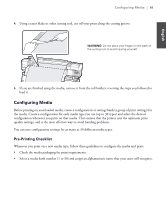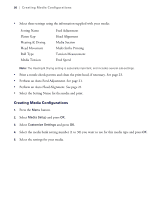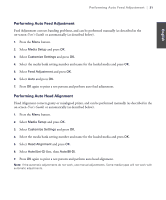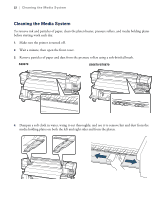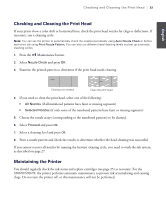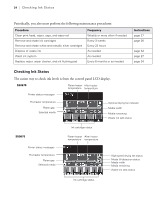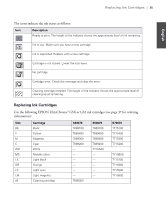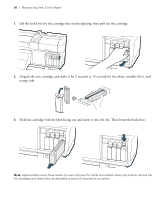Epson SureColor S50670 Quick Reference Guide - Page 23
Performing Auto Feed Adjustment
 |
View all Epson SureColor S50670 manuals
Add to My Manuals
Save this manual to your list of manuals |
Page 23 highlights
English Performing Auto Feed Adjustment | 21 Performing Auto Feed Adjustment Feed Adjustment corrects banding problems, and can be performed manually (as described in the on-screen User's Guide) or automatically (as described below). 1. Press the Menu button. 2. Select Media Setup and press OK. 3. Select Customize Settings and press OK. 4. Select the media bank setting number and name for the loaded media and press OK. 5. Select Feed Adjustment and press OK. 6. Select Auto and press OK. 7. Press OK again to print a test pattern and perform auto feed adjustment. Performing Auto Head Alignment Head Alignment corrects grainy or misaligned prints, and can be performed manually (as described in the on-screen User's Guide) or automatically (as described below). 1. Press the Menu button. 2. Select Media Setup and press OK. 3. Select Customize Settings and press OK. 4. Select the media bank setting number and name for the loaded media and press OK. 5. Select Head Alignment and press OK. 6. Select Auto(Uni-D) first, then Auto(BI-D). 7. Press OK again to print a test pattern and perform auto head alignment. Note: If the automatic adjustments do not work, use manual adjustments. Some media types will not work with automatic adjustments.