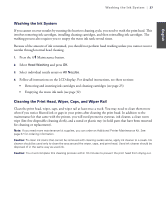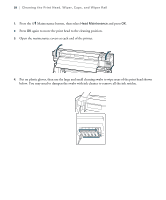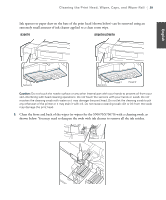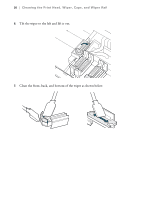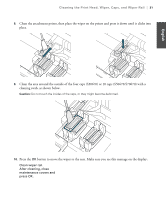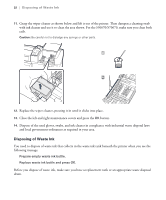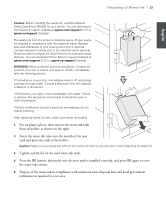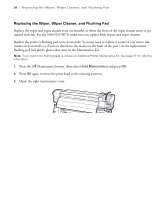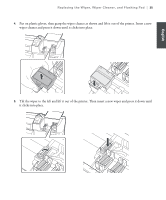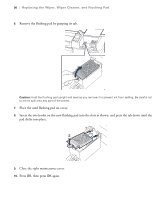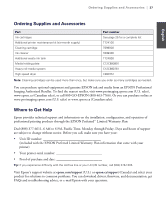Epson SureColor S50670 Quick Reference Guide - Page 34
Disposing of Waste Ink, Close the left and right maintenance covers and press
 |
View all Epson SureColor S50670 manuals
Add to My Manuals
Save this manual to your list of manuals |
Page 34 highlights
32 | Disposing of Waste Ink 11. Grasp the wiper cleaner as shown below and lift it out of the printer. Then dampen a cleaning swab with ink cleaner and use it to clean the area shown. For the S50670/S70670, make sure you clean both rails. Caution: Be careful not to dislodge any springs or other parts. 12. Replace the wiper cleaner, pressing it in until it clicks into place. 13. Close the left and right maintenance covers and press the OK button. 14. Dispose of the used gloves, swabs, and ink cleaner in compliance with industrial waste disposal laws and local government ordinances as required in your area. Disposing of Waste Ink You need to dispose of waste ink that collects in the waste ink tank beneath the printer when you see the following message: Prepare empty waste ink bottle. Replace waste ink bottle and press OK. Before you dispose of waste ink, make sure you have a replacement tank or an appropriate waste disposal drum.