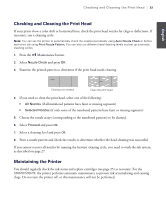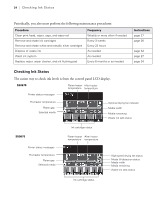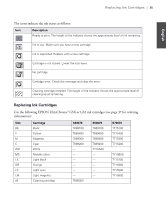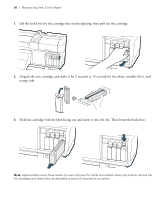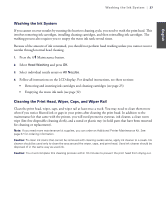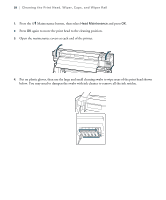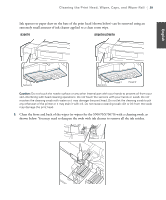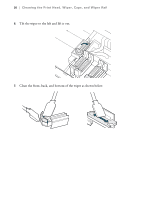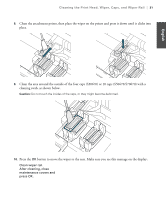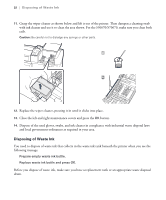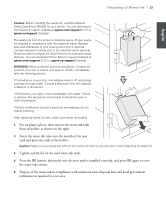Epson SureColor S50670 Quick Reference Guide - Page 30
Cleaning the Print Head, Wiper, Caps, and Wiper Rail
 |
View all Epson SureColor S50670 manuals
Add to My Manuals
Save this manual to your list of manuals |
Page 30 highlights
28 | Cleaning the Print Head, Wiper, Caps, and Wiper Rail 1. Press the # Maintenance button, then select Head Maintenance and press OK. 2. Press OK again to move the print head to the cleaning position. 3. Open the maintenance covers at each end of the printer. 4. Put on plastic gloves, then use the large and small cleaning swabs to wipe areas of the print head shown below. You may need to dampen the swabs with ink cleaner to remove all the ink residue.

28
|
Cleaning the Print Head, Wiper, Caps, and Wiper Rail
1.
Press the
#
Maintenance button, then select
Head Maintenance
and press
OK
.
2.
Press
OK
again to move the print head to the cleaning position.
3.
Open the maintenance covers at each end of the printer.
4.
Put on plastic gloves, then use the large and small cleaning swabs to wipe areas of the print head shown
below. You may need to dampen the swabs with ink cleaner to remove all the ink residue.