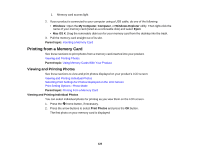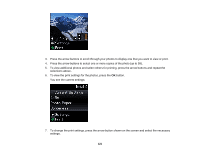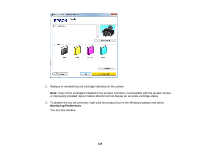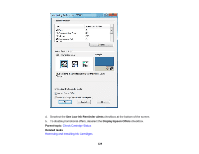Epson XP-300 User Guide - Page 124
Transferring Photos from a Memory Card to Your Computer, Related tasks, Windows, Computer, Mac OS X
 |
View all Epson XP-300 manuals
Add to My Manuals
Save this manual to your list of manuals |
Page 124 highlights
Related tasks Removing a Memory Card Transferring Photos from a Memory Card to Your Computer You can transfer photos to and from a memory card inserted into your product's memory card slots and a computer connected to your product. Note: Do not transfer photos to and from a memory card while you are printing from the memory card. 1. Make sure your product is connected to a computer. 2. Insert a memory card into one of the memory card slots. 3. Do one of the following to access your memory card files from your computer: • Windows: Select the Computer or My Computer utility. • Mac OS X: Look for the removable disk icon on your desktop. 4. Select the removable disk icon. 5. Select the folder that contains your photos. 6. Drag the photos you want to transfer to the desired folder on your computer or on your memory card. Note: Your product's LCD screen does not update to display new photos transferred to the memory card. Wait until the memory card access light stops flashing, then remove and insert the memory card to update the photos displayed. Parent topic: Transferring Photos on a Memory Card Related tasks Inserting a Memory Card Removing a Memory Card 124