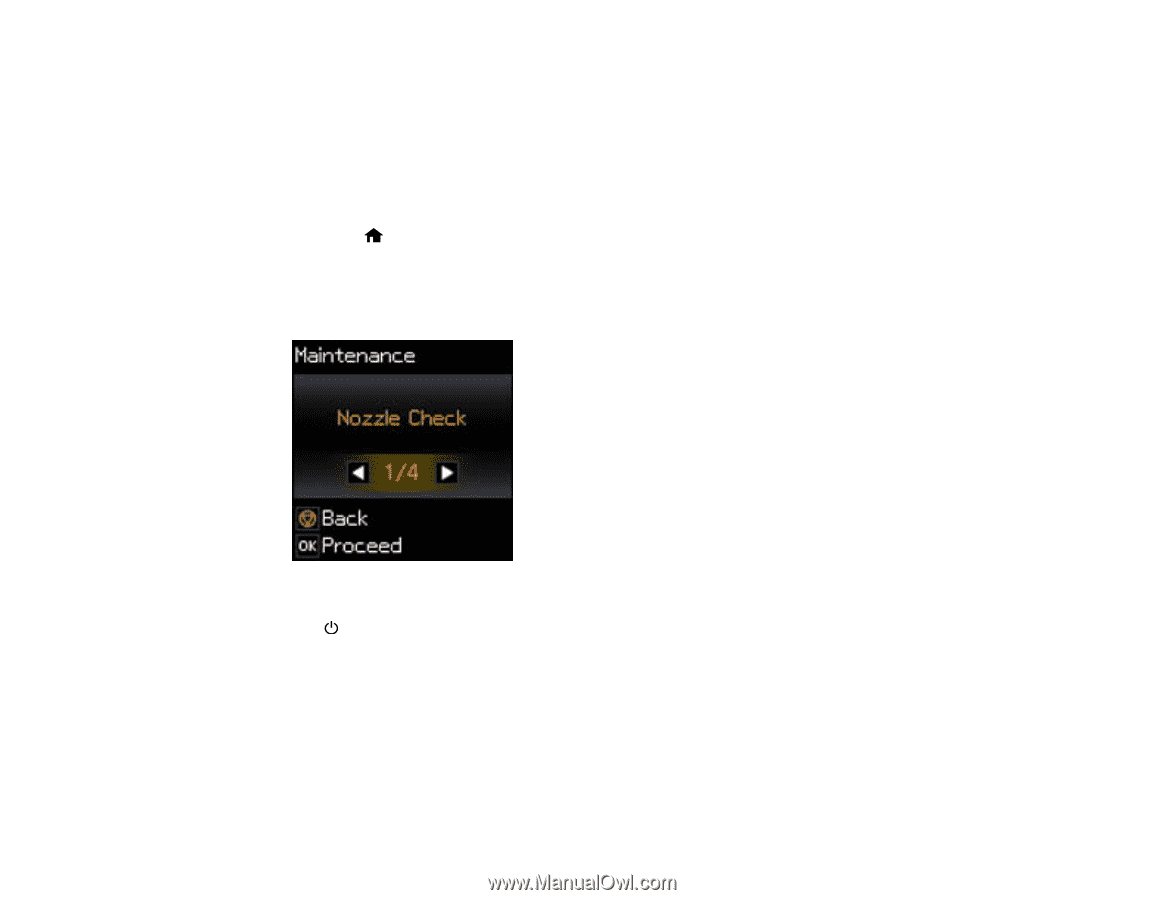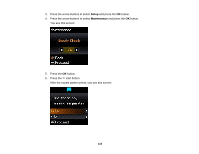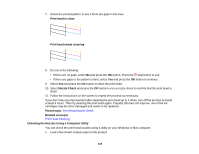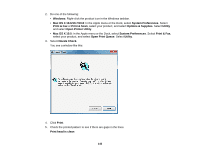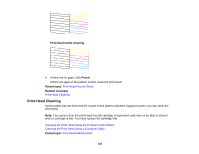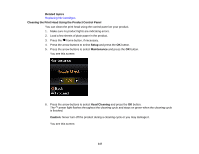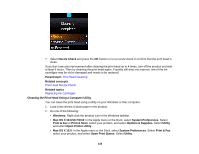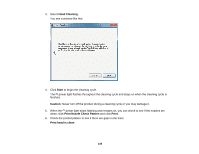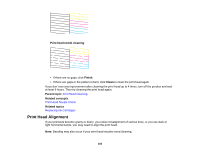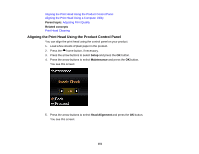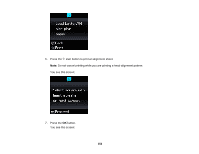Epson XP-300 User Guide - Page 147
Cleaning the Print Head Using the Product Control Panel - head cleaning
 |
View all Epson XP-300 manuals
Add to My Manuals
Save this manual to your list of manuals |
Page 147 highlights
Related topics Replacing Ink Cartridges Cleaning the Print Head Using the Product Control Panel You can clean the print head using the control panel on your product. 1. Make sure no product lights are indicating errors. 2. Load a few sheets of plain paper in the product. 3. Press the home button, if necessary. 4. Press the arrow buttons to select Setup and press the OK button. 5. Press the arrow buttons to select Maintenance and press the OK button. You see this screen: 6. Press the arrow buttons to select Head Cleaning and press the OK button. The power light flashes throughout the cleaning cycle and stays on green when the cleaning cycle is finished. Caution: Never turn off the product during a cleaning cycle or you may damage it. You see this screen: 147