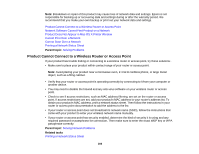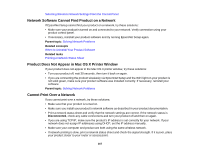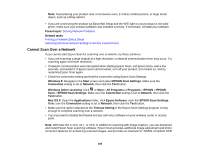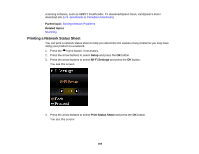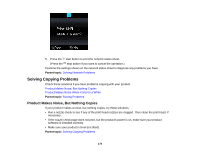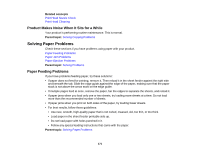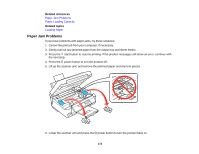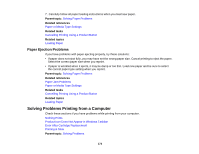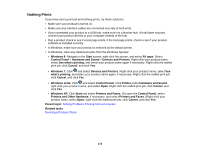Epson XP-300 User Guide - Page 171
Product Makes Noise When It Sits for a While, Solving Paper Problems, Paper Feeding Problems
 |
View all Epson XP-300 manuals
Add to My Manuals
Save this manual to your list of manuals |
Page 171 highlights
Related concepts Print Head Nozzle Check Print Head Cleaning Product Makes Noise When It Sits for a While Your product is performing routine maintenance. This is normal. Parent topic: Solving Copying Problems Solving Paper Problems Check these sections if you have problems using paper with your product. Paper Feeding Problems Paper Jam Problems Paper Ejection Problems Parent topic: Solving Problems Paper Feeding Problems If you have problems feeding paper, try these solutions: • If paper does not feed for printing, remove it. Then reload it in the sheet feeder against the right side and beneath the tab. Slide the edge guide against the edge of the paper, making sure that the paper stack is not above the arrow mark on the edge guide. • If multiple pages feed at once, remove the paper, fan the edges to separate the sheets, and reload it. • If paper jams when you load only one or two sheets, try loading more sheets at a time. Do not load more than the recommended number of sheets. • If paper jams when you print on both sides of the paper, try loading fewer sheets. • For best results, follow these guidelines: • Use new, smooth, high-quality paper that is not curled, creased, old, too thin, or too thick. • Load paper in the sheet feeder printable side up. • Do not load paper with holes punched in it. • Follow any special loading instructions that came with the paper. Parent topic: Solving Paper Problems 171