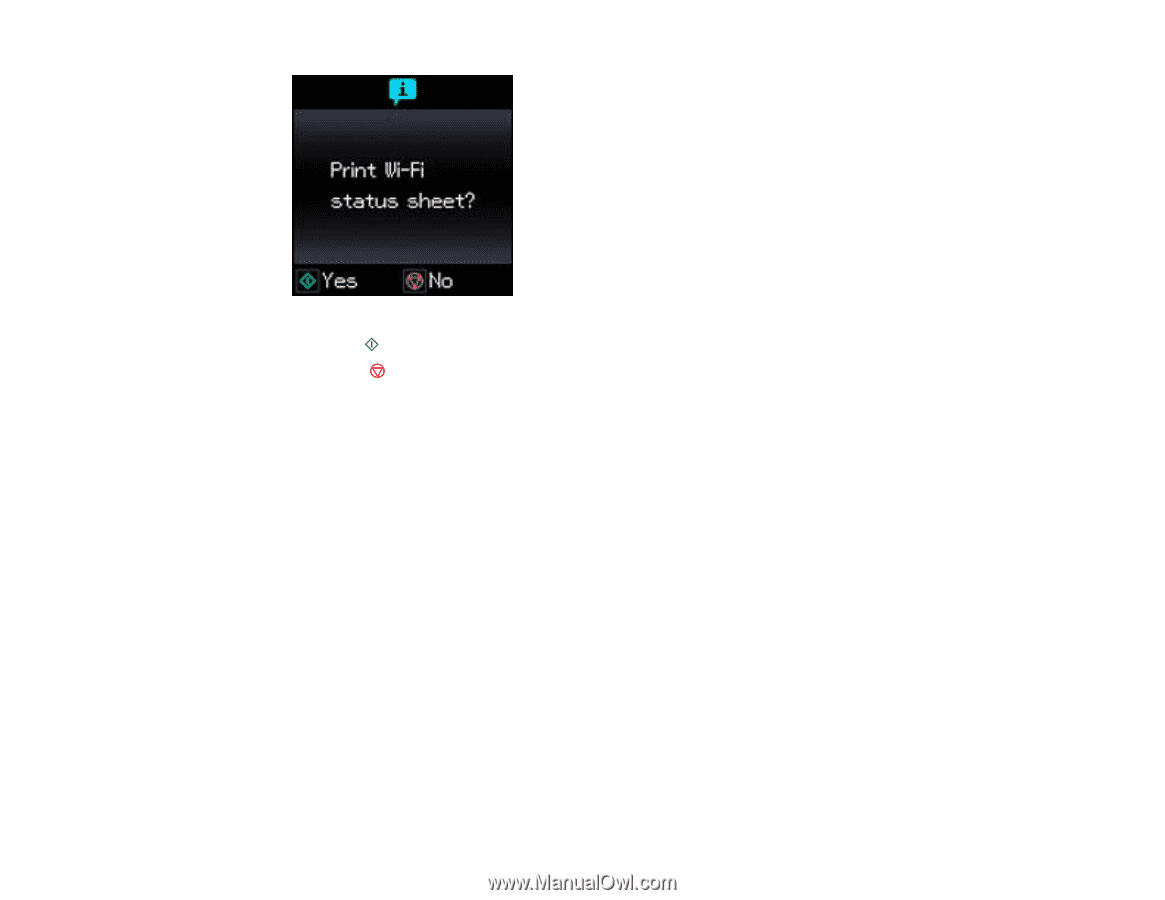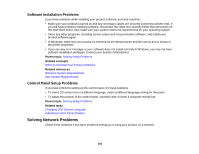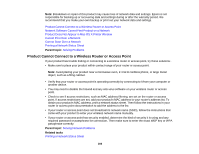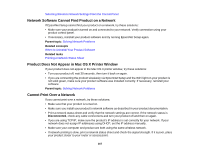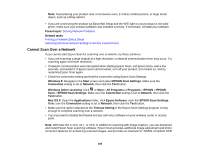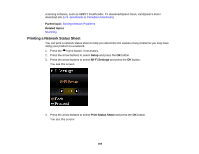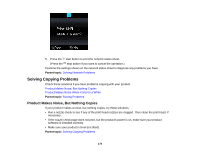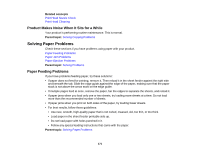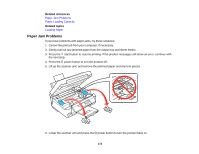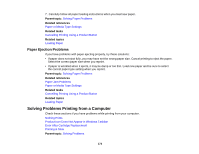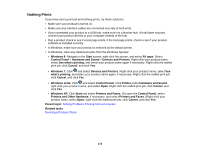Epson XP-300 User Guide - Page 170
Solving Copying Problems, Product Makes Noise, But Nothing Copies
 |
View all Epson XP-300 manuals
Add to My Manuals
Save this manual to your list of manuals |
Page 170 highlights
5. Press the start button to print the network status sheet. (Press the stop button if you want to cancel the operation.) Examine the settings shown on the network status sheet to diagnose any problems you have. Parent topic: Solving Network Problems Solving Copying Problems Check these solutions if you have problems copying with your product. Product Makes Noise, But Nothing Copies Product Makes Noise When It Sits for a While Parent topic: Solving Problems Product Makes Noise, But Nothing Copies If your product makes a noise, but nothing copies, try these solutions: • Run a nozzle check to see if any of the print head nozzles are clogged. Then clean the print head, if necessary. • If the nozzle check page does not print, but the product's power is on, make sure your product software is installed correctly. • Make sure your product is level (not tilted). Parent topic: Solving Copying Problems 170