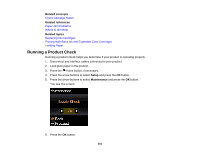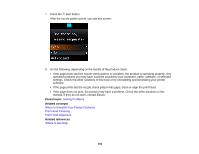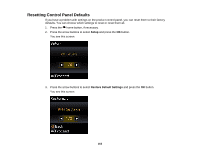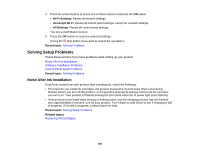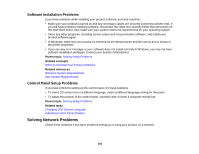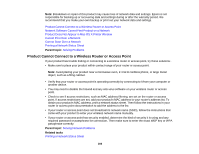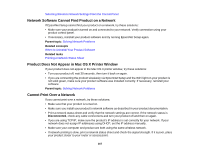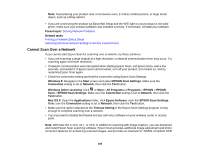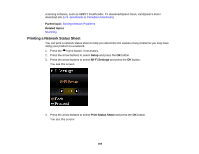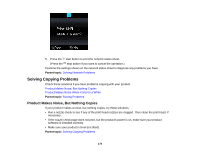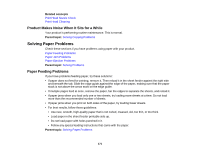Epson XP-300 User Guide - Page 166
Product Cannot Connect to a Wireless Router or Access Point - printing problems
 |
View all Epson XP-300 manuals
Add to My Manuals
Save this manual to your list of manuals |
Page 166 highlights
Note: Breakdown or repair of this product may cause loss of network data and settings. Epson is not responsible for backing up or recovering data and settings during or after the warranty period. We recommend that you make your own backup or print out your network data and settings. Product Cannot Connect to a Wireless Router or Access Point Network Software Cannot Find Product on a Network Product Does Not Appear in Mac OS X Printer Window Cannot Print Over a Network Cannot Scan Over a Network Printing a Network Status Sheet Parent topic: Solving Problems Product Cannot Connect to a Wireless Router or Access Point If your product has trouble finding or connecting to a wireless router or access point, try these solutions : • Make sure to place your product within contact range of your router or access point. Note: Avoid placing your product near a microwave oven, 2.4 GHz cordless phone, or large metal object, such as a filing cabinet. • Verify that your router or access point is operating correctly by connecting to it from your computer or another device. • You may need to disable the firewall and any anti-virus software on your wireless router or access point. • Check to see if access restrictions, such as MAC address filtering, are set on the router or access point. If access restrictions are set, add your product's MAC address to your router's address list. To obtain your product's MAC address, print a network status sheet. Then follow the instructions in your router or access point documentation to add the address to the list. • If your router or access point does not broadcast its network name (SSID), follow the instructions that came with your product to enter your wireless network name manually. • If your router or access point has security enabled, determine the kind of security it is using and any required password or passphrase for connection. Then make sure to enter the exact WEP key or WPA passphrase correctly. Parent topic: Solving Network Problems Related tasks Printing a Network Status Sheet 166