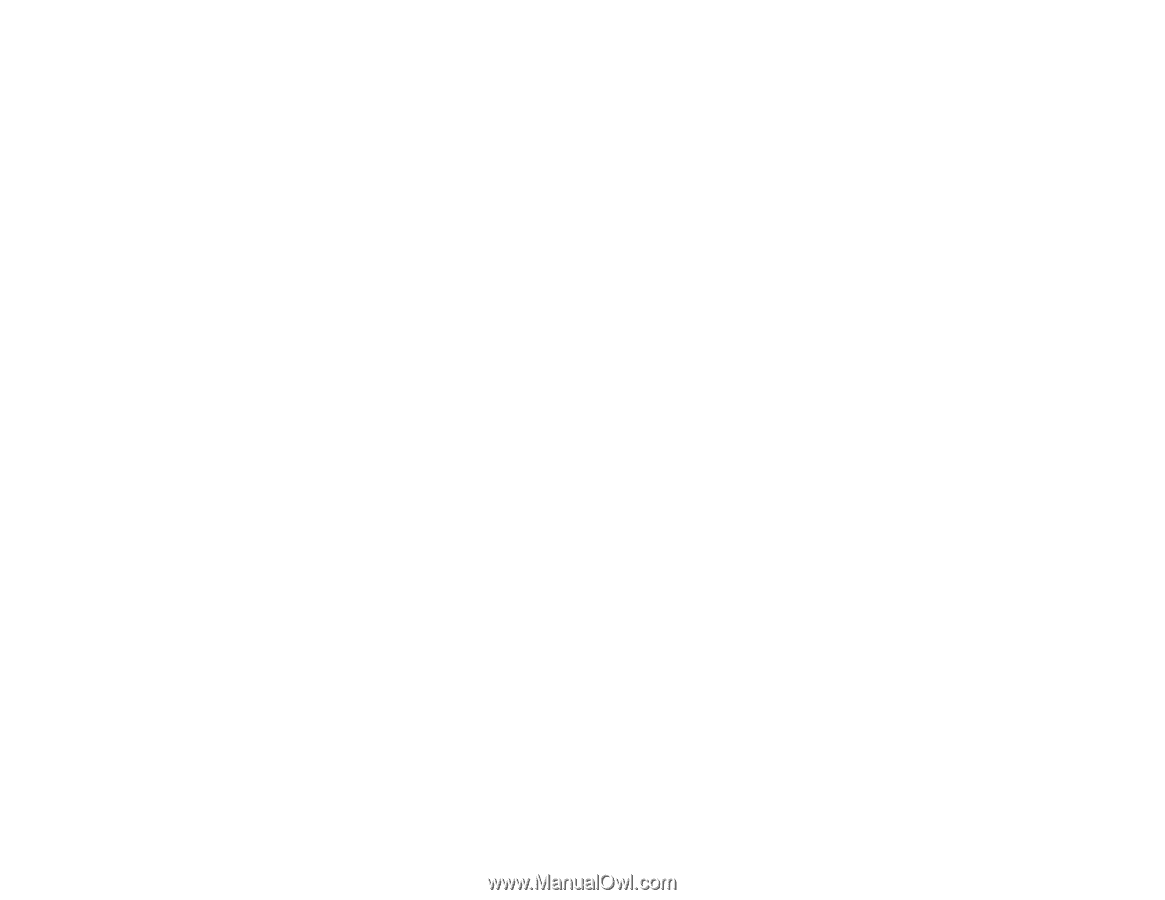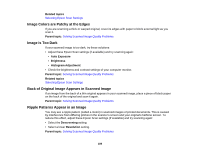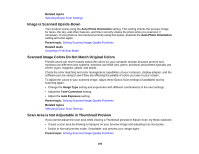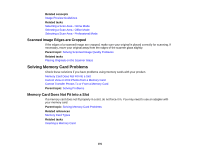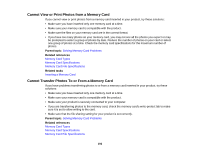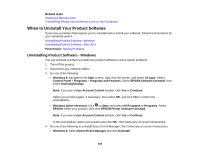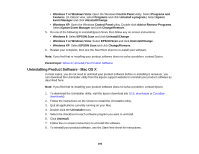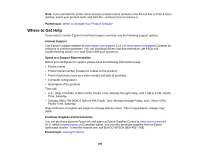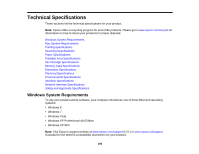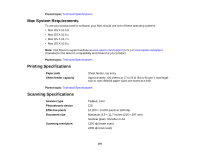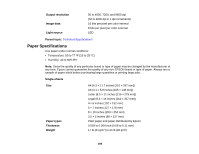Epson XP-300 User Guide - Page 194
Uninstalling Product Software - Mac OS X, Windows 7 or Windows Vista - software download
 |
View all Epson XP-300 manuals
Add to My Manuals
Save this manual to your list of manuals |
Page 194 highlights
• Windows 7 or Windows Vista: Open the Windows Control Panel utility. Select Programs and Features. (In Classic view, select Programs and click Uninstall a program.) Select Epson Event Manager and click Uninstall/Change. • Windows XP: Open the Windows Control Panel utility. Double-click Add or Remove Programs. Select Epson Event Manager and click Change/Remove. 5. Do one of the following to uninstall Epson Scan, then follow any on-screen instructions: • Windows 8: Select EPSON Scan and click Uninstall/Change. • Windows 7 or Windows Vista: Select EPSON Scan and click Uninstall/Change. • Windows XP: Select EPSON Scan and click Change/Remove. 6. Restart your computer, then see the Start Here sheet to re-install your software. Note: If you find that re-installing your product software does not solve a problem, contact Epson. Parent topic: When to Uninstall Your Product Software Uninstalling Product Software - Mac OS X In most cases, you do not need to uninstall your product software before re-installing it. However, you can download the Uninstaller utility from the Epson support website to uninstall your product software as described here. Note: If you find that re-installing your product software does not solve a problem, contact Epson. 1. To download the Uninstaller utility, visit the Epson download site (U.S. downloads or Canadian downloads). 2. Follow the instructions on the screen to install the Uninstaller utility. 3. Quit all applications currently running on your Mac. 4. Double-click the Uninstaller icon. 5. Select the checkbox for each software program you want to uninstall. 6. Click Uninstall. 7. Follow the on-screen instructions to uninstall the software. 8. To reinstall your product software, see the Start Here sheet for instructions. 194