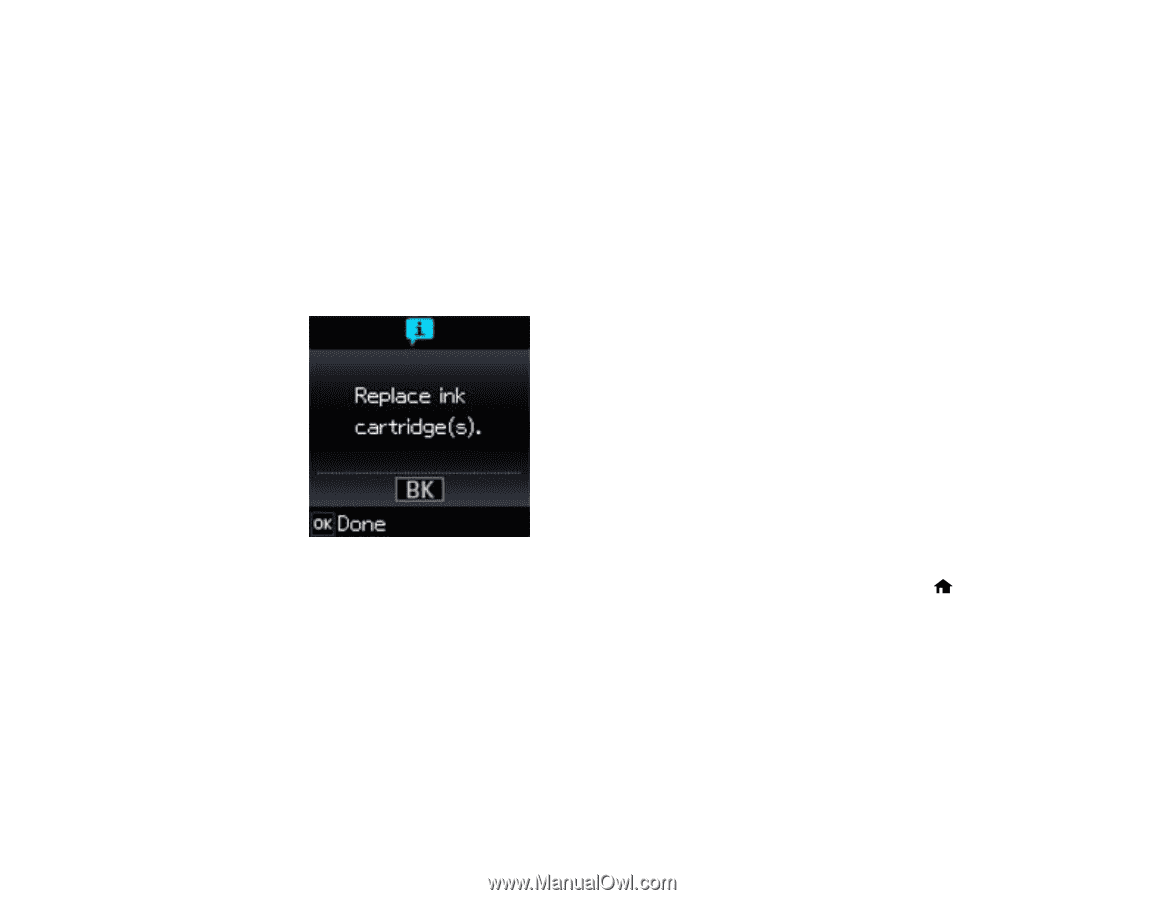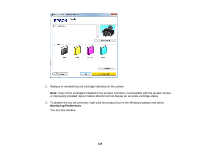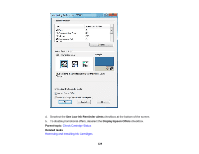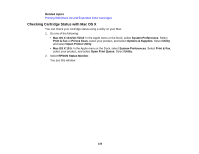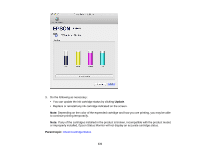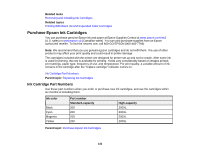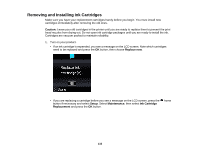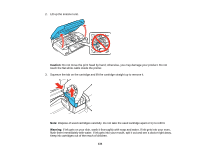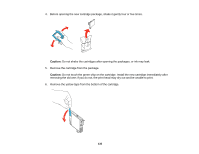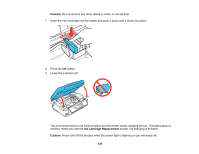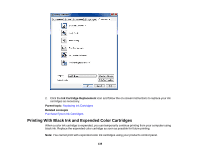Epson XP-300 User Guide - Page 133
Removing and Installing Ink Cartridges, Caution, Replace now, Setup, Maintenance, Ink Cartridge - print head
 |
View all Epson XP-300 manuals
Add to My Manuals
Save this manual to your list of manuals |
Page 133 highlights
Removing and Installing Ink Cartridges Make sure you have your replacement cartridges handy before you begin. You must install new cartridges immediately after removing the old ones. Caution: Leave your old cartridges in the printer until you are ready to replace them to prevent the print head nozzles from drying out. Do not open ink cartridge packages until you are ready to install the ink. Cartridges are vacuum packed to maintain reliability. 1. Turn on your product. • If an ink cartridge is expended, you see a message on the LCD screen. Note which cartridges need to be replaced and press the OK button, then choose Replace now. • If you are replacing a cartridge before you see a message on the LCD screen, press the button if necessary and select Setup. Select Maintenance, then select Ink Cartridge Replacement and press the OK button. home 133