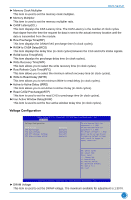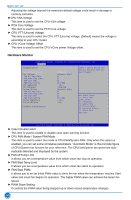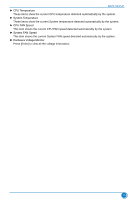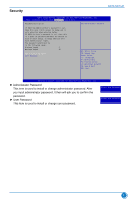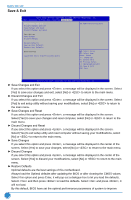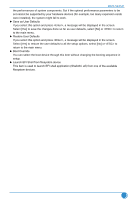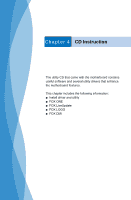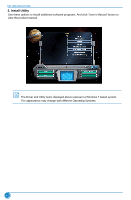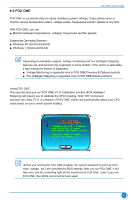Foxconn Z77A-S User manual - Page 45
Save & Exit, ► Discard Changes and Reset
 |
View all Foxconn Z77A-S manuals
Add to My Manuals
Save this manual to your list of manuals |
Page 45 highlights
BIOS SETUP Save & Exit Aptio Setup Utility - C opyright (C) 2011 American Megatrends, Inc. Main Advanced OC Plus Boot Security Save & Exit Save Changes and Exit Discard Changes and Exit Save Changes and Reset Discard Changes and Reset Set Administrator Password Save Options Save Changes Discard Changes Restore Defaults Save as User Defaults Restore User Defaults Boot Override Launch EFI Shell from filesystem device → ←: Select Screen ↑ ↓: Select Item Enter: Select +/-: Change Opt. F1: General Help F2: Previous Values F3: Optimized Defaults F4: Save & Exit ESC: Exit Version 2.14.1219. Copyright (C) 2011 American Megatrends, Inc. ► Save Changes and Exit If you select this option and press , a message will be displayed in the screen. Select [Yes] to save your changes and exit, select [No] or to return to the main menu. ► Discard Changes and Exit If you select this option and press , a message will be displayed in the screen. Select [Yes] to exit setup utility without saving your modifications, select [No] or to return to the main menu. ► Save Changes and Reset If you select this option and press , a message will be displayed in the screen. Select [Yes] to save your changes and reset computer, select [No] or to return to the main menu. ► Discard Changes and Reset If you select this option and press , a message will be displayed in the screen. Select [Yes] to exit setup utility and reset computer without saving your modifications, select [No] or to return to the main menu. ► Save Changes If you select this option and press , a message will be displayed in the center of the screen. Select [Yes] to save your changes, select [No] or to return to the main menu. ► Discard Changes If you select this option and press , a message will be displayed in the center of the screen. Select [Yes] to discard your modifications, select [No] or to return to the main menu. ► Restore Defaults Optimal defaults are the best settings of this motherboard. Always load the Optimal defaults after updating the BIOS or after clearing the CMOS values. Select this option and press Enter, it will pop out a dialogue box to let you load the defaults. Select and then press to load the defaults. Select and press , it will not load. By this default, BIOS have set the optimal performance parameters of system to improve 38