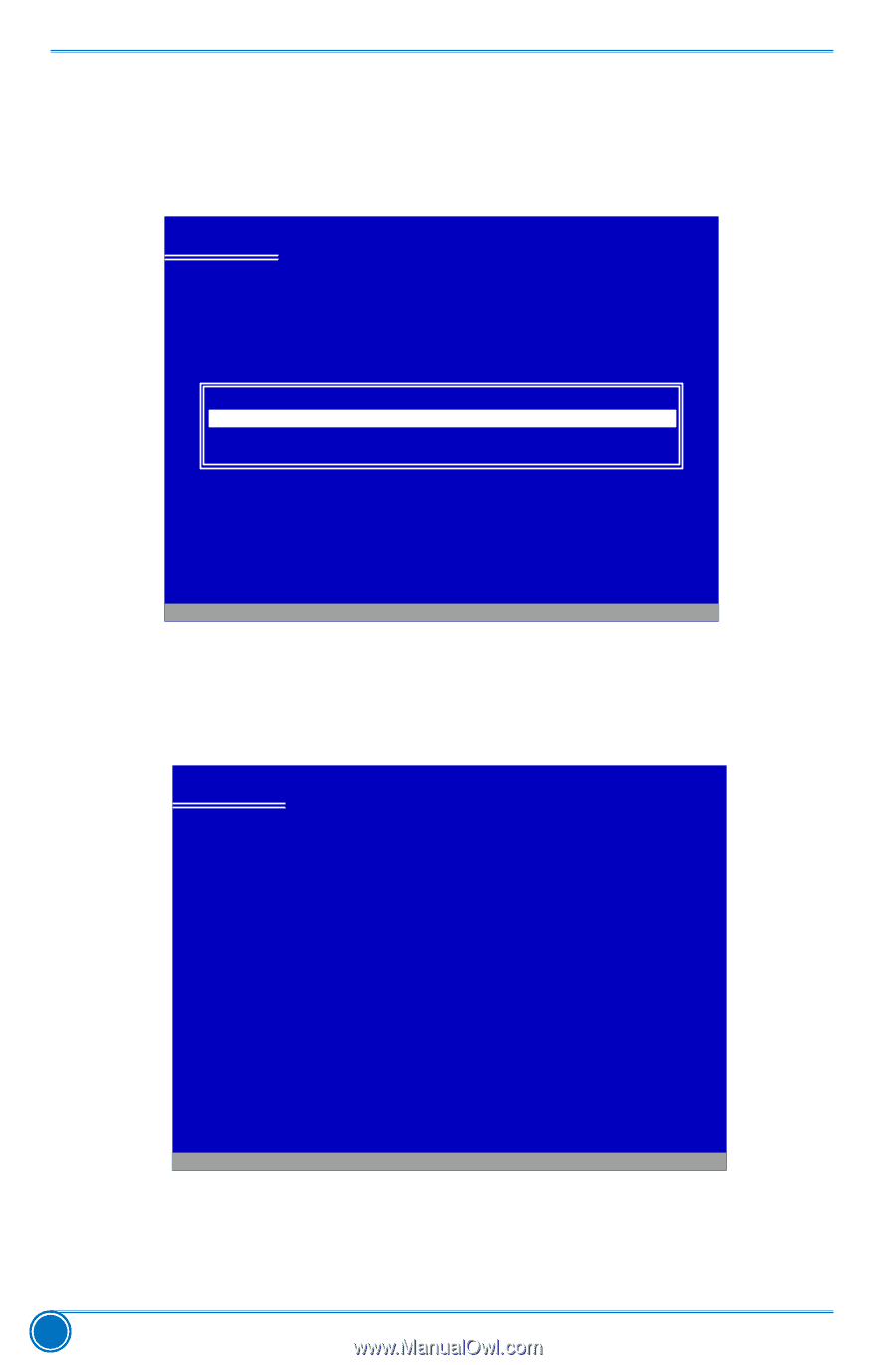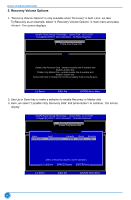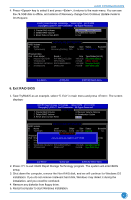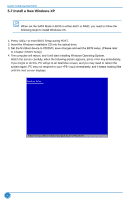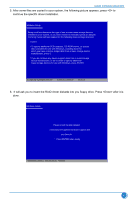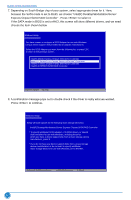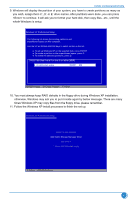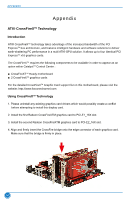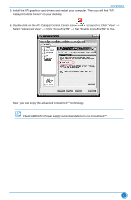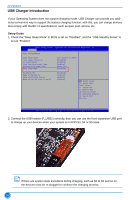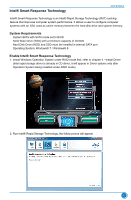Foxconn Z77A-S User manual - Page 99
Express Chipset SATA RAID Controller . Press <Enter> to select it.
 |
View all Foxconn Z77A-S manuals
Add to My Manuals
Save this manual to your list of manuals |
Page 99 highlights
RAID CONFIGURATION 7. Depending on South Bridge chip of your system, select appropriate driver for it. Here, because the SATA mode is set to RAID, we choose "Intel(R) Desktop/Workstation/Server Express Chipset SATA RAID Controller" . Press to select it. If the SATA mode in BIOS is set to AHCI, this screen will show different drivers, and we need choose the item shown bellow. Windows Setup You have chosen to configure a SCSI Adapter for use with Windows, using a device support disk provided by an adapter manufacturer. Select the SCSI Adapter you want from the following list, or press ESC to return to the previous screen. Intel(R) Mobile Express Chipset SATA AHCI Controller Intel(R) r7 Series/C216 Chipset Family SATA AHCI Controller Intel(R) 7 Series Chipset Family SATA AHCI Controller Intel(R) ICH7R/DH SATA RAID Controller ENTER=Select F3=Exit 8. A confirmation message pops out to double check if the driver is really what we wanted. Press to continue. Windows Setup Setup will load support for the following mass storage device(s): Intel(R) Desktop/Workstation/Server Express Chipset SATA RAID Controller * To specify additional SCSI adapters, CD-ROM drivers, or special disk controllers for use with Windows, including those for which you have a device support disk from a mass storage device manufacturer, press S. * If you do not have any device support disks from a mass storage device manufacturer, or do not want to specify additional mass storage devices for use with Windows, press ENTER. S=Specify Additional Device ENTER=Continue F3=Exit 92