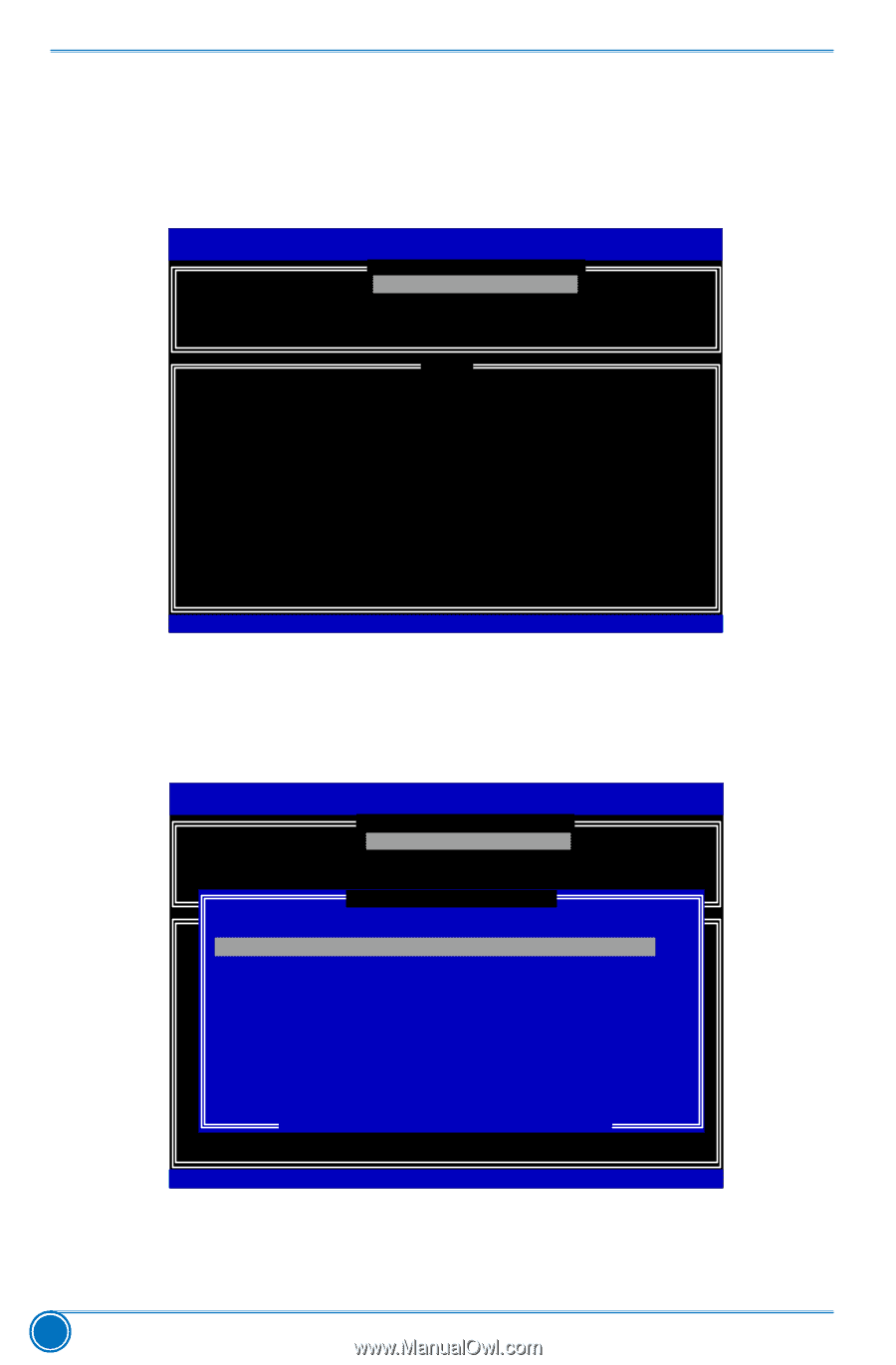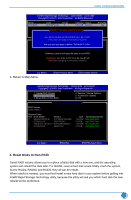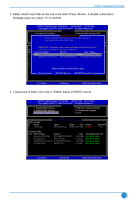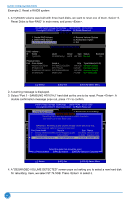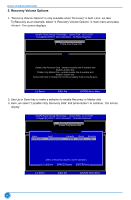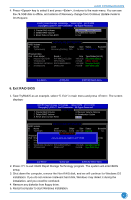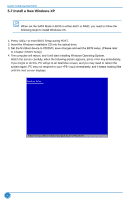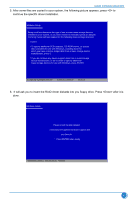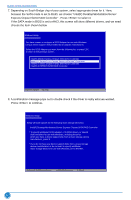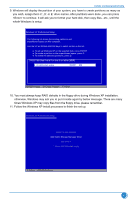Foxconn Z77A-S User manual - Page 95
Recovery Volume Options, Here
 |
View all Foxconn Z77A-S manuals
Add to My Manuals
Save this manual to your list of manuals |
Page 95 highlights
RAID CONFIGURATION 5. Recovery Volume Options 1. "Recovery Volume Options" is only available when "Recovery" is built. Here, we take TryRecovery as an example, select "4. Recovery Volume Options" in main menu and press . The screen displays: Intel(RIn)teMl(aRtr)ixRSaptoidraSgteorMaagneaTgeecrhonpotlioognyR-OUMpvti5o.n0.R0.O1M011- 1IC1.H0.90R.1w33R9AID5 Copyright(C) 2003-1014 IInntteell CCoorrppoorraattiioonn. A lAl lRl RigihgthstsRReseesrevrevde.d. [ RECOVERY vOLUME OPTIONS ] 11.. EnEanbalbeleOOnlnylyRReceocvoevreyryDDisiksk 2. Enable Only Master Disk [ HELP ] Enable Only Recovery Disk - enables recovery disk if avaliable and disables master disk. Enable Only Master Disk - enables master disk if avaliable and disables master disk. Actions will result in change from Contious Update mode to On-Request. Select ESC]-Exit ENTER]-Select Menu 2. Use Up or Down key to make a selection to enable Recovery or Master disk. 3. Here, we select "1.Enable Only Recovery Disk" and press to continue. The screen display: Intel(RIn)teMl(aRtr)ixRSaptoidraSgteorMaagneaTgeecrhonpotlioognyR-OUMpvti5o.n0.R0.O1M011- 1IC1.H0.90R.1w33R9AID5 Copyright(C) 2003-1014 IInntteell CCoorrppoorraattiioonn. A lAl lRl RigihgthstsRReseesrevrevde.d. [ RECOVERY vOLUME OPTIONS ] 1. EEnnaabbleleOOnnlylyRReeccoovveerryyDDisiskk 2. Enable Only Master Disk [ SEL ECT R ECOV ERY VOLUME] Name Level [ HELCPa]pacity Status Bootable TryReEcnoavbeleryOnly RReeccoovveerryy(DCiosnkt-.)enab7l47e.4s5.G5reGBcBoveryNNdoiorsmrkmaifal al v a l ia bYYleeessand disables master disk. Enable Only Master Disk - enables master disk if avaliable and disables master disk. Actions will result in change from Contious Update mode to On-Request. Select a Recovery volume to do the operation. [↑↓]-Up/Down [SPACE]-Selects [ENTER]-Done Select ESC]-Exit ENTER]-Select Menu 88