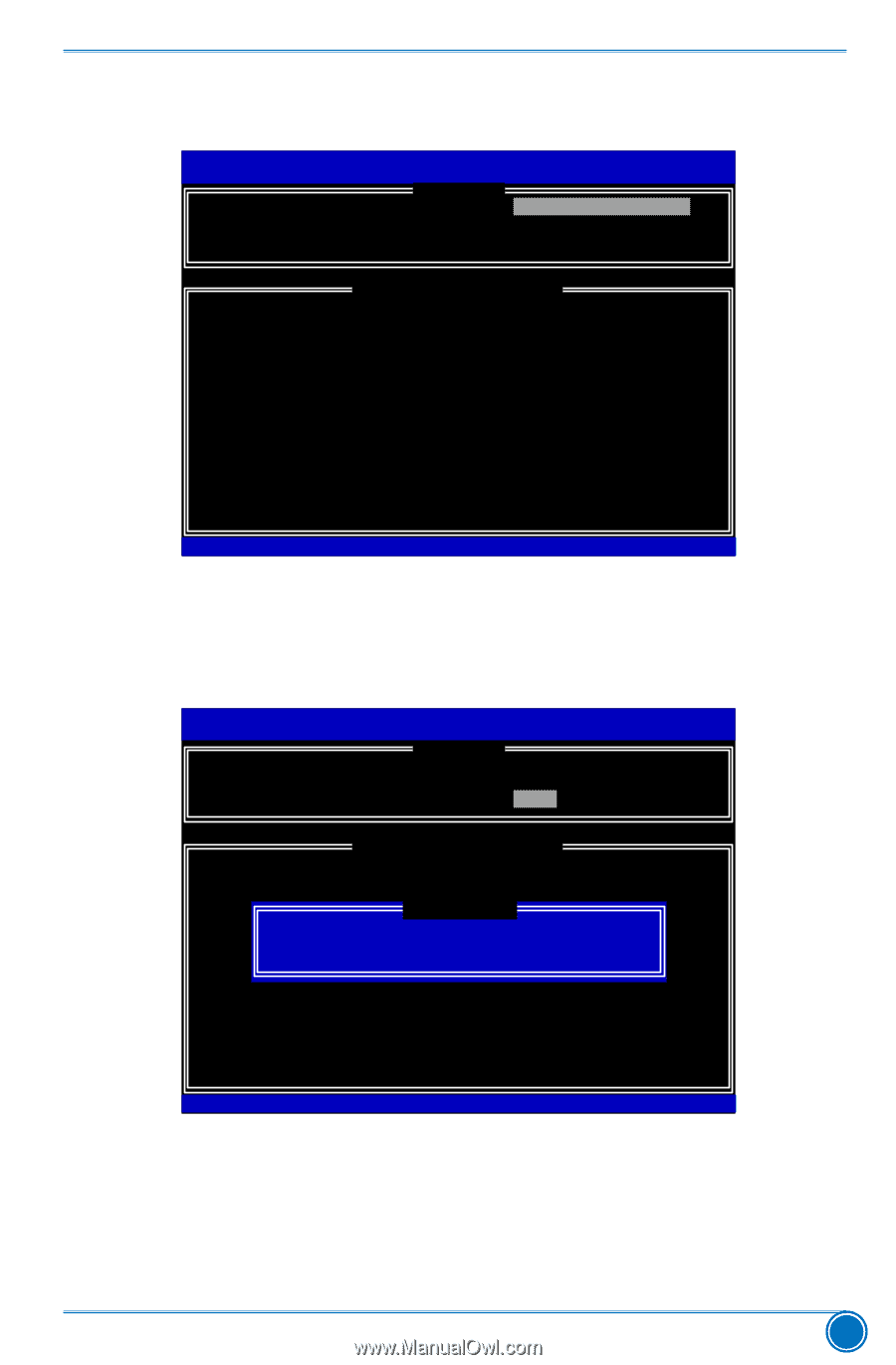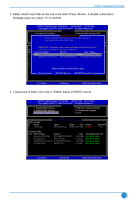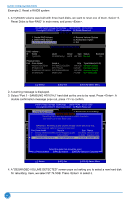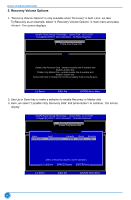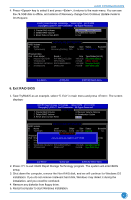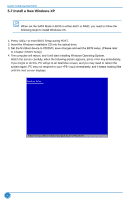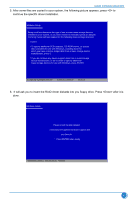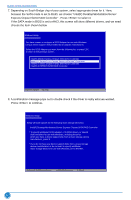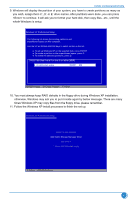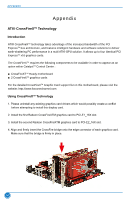Foxconn Z77A-S User manual - Page 96
Exit RAID BIOS
 |
View all Foxconn Z77A-S manuals
Add to My Manuals
Save this manual to your list of manuals |
Page 96 highlights
RAID CONFIGURATION 4. Press key to select it and press , it returns to the main menu. You can see the 74.5GB disk is offline, and actions of Recovery change from Contious Update mode to On-Request. Intel(IRn)teMl(aRt)riRx aSptoidraSgteorMagaenaTgeecrhnoopltoiognyR-OUMpvti5o.n0.R0O.1M01-11I1C.H0.90R.13w3R9AID5 Copyright(C) 2003-1014 IInntteell CCoorrppoorraattiioonn. A lAl lRl RigihgthstsRReseesrevrevde.d. [ MAIN MENU ] 1. Create RAID Volume 4. Recovery Volume Options 2. Delete RAID Volume 5. Acceleration Options 3. Reset Disks to Non-RAID 6. Exit [ DISK/VOLUME INFORMATION ] RAID Volume : ID Name Level Stripe Size 0 TryRecovery Recovery(OnReq) N/A 74.5GB Status Bootable NeedUpdate Yes Physical Disks: Port Drive Model Serial # 0 Hitachi HDS72161 PVF904Z21G2JZM 1 ST380811AS 5PS1TAGW 2 SAMSUNG HD161HJ S0V3J9APA30524 3 ST380815AS 5RW1CA37 Size 149.0GB 74.5GB 149.0GB 74.5GB Type/Status(Vol ID) Recovery Disk(0) Offline Disk(0) Member Disk(0) Non-RAID Disk Select ESC]-Exit ENTER]-Select Menu 6. Exit RAID BIOS 1. Take TryRAID5 as an example, select "5. Exit" in main menu and press . The screen displays: Intel(RIn)teMl(aRtr)ixRSaptoidraSgteorMaagneaTgeecrhonpotlioognyR-OUMpvti5o.n0.R0.O1M011- 1IC1.H0.90R.1w33R9AID5 Copyright(C) 2003-1014 IInntteell CCoorrppoorraattiioonn. A lAl lRl RigihgthstsRReseesrevrevde.d. [ MAIN MENU ] 1. Create RAID Volume 4. Recover Volume Options 2. Delete RAID Volume 5. Acceleration Option 3. Reset Disks to Non-RAID 6. Exit [ DISK/VOLUME INFORMATION ] RAID Volume : ID Name Level Stripe Size Status Bootable 0 TryRAID5 RAID5(Parity) 64KB 149.1GB Normal Yes [ CONFIRM EXIT ] Physical Disks: Port Drive Model AreSyeoriuals#ure you want to exit? S(Yiz/Ne ): Type/Status(Vol ID) 0 Hitachi HDS72161 PVF904Z21G2JZM 149.0GB Member Disk(0) 1 ST380811AS 5PS1TAGW 74.5GB Member Disk(0) 2 SAMSUNG HD161HJ S0V3J9APA30524 3 ST380815AS 5RW1CA37 149.0GB Member Disk(0) 74.5GB Non-RAID Disk Select ESC]-Exit ENTER]-Select Menu 2. Press to exit Intel® Rapid Storage Technology program. The system will enter BIOS setup. 3. Shut down the computer, remove the Non-RAID disk, and we will continue for Windows OS installation. If you do not remove irrelevant hard disk, Windows may detect it during the installation, and you could be confused. 4. Remove any diskette from floppy drive. 5. Restart computer to start Windows installation. 89