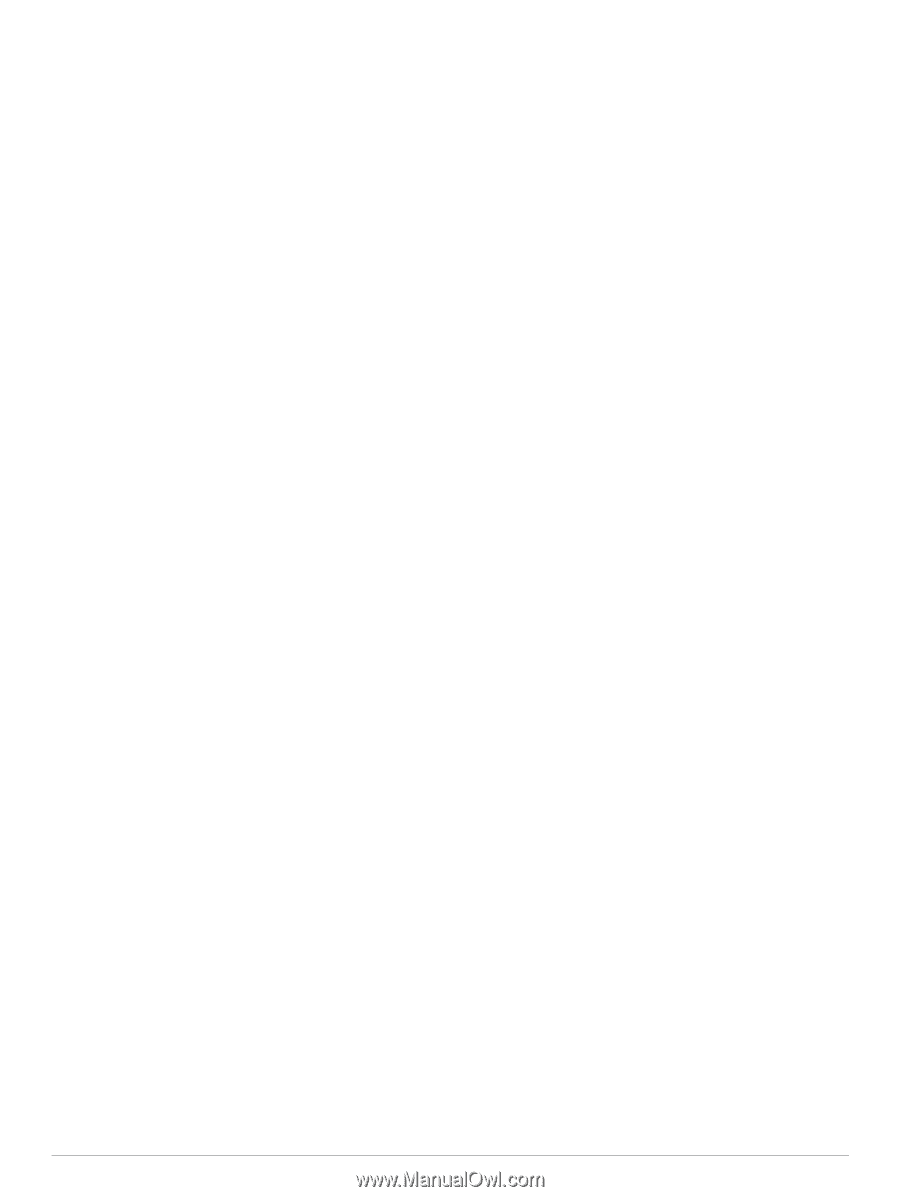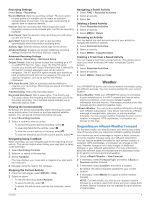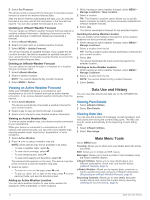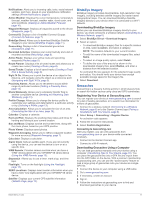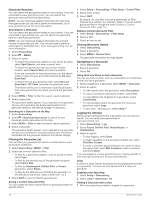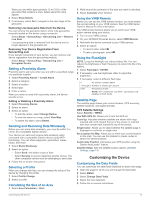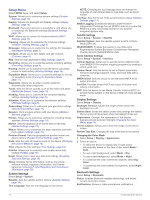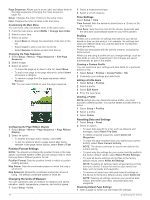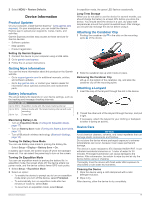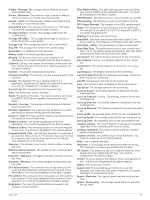Garmin GPSMAP 66 Owners Manual - Page 18
Setup Menu
 |
View all Garmin GPSMAP 66 manuals
Add to My Manuals
Save this manual to your list of manuals |
Page 18 highlights
Setup Menu Select MENU twice, and select Setup. System: Allows you to customize system settings (System Settings, page 14). Display: Adjusts the backlight and display settings (Display Settings, page 14). Bluetooth: Pairs your device to a smartphone, and allows you to customize the Bluetooth settings (Bluetooth Settings, page 14). Wi-Fi: Allows you to connect to wireless networks (Wi‑Fi Settings, page 15). Tracking: Allows you to customize the Tracking settings (inReach Tracking Settings, page 3). Messages: Allows you to customize the settings for messages (Messages Settings, page 3). Contacts: Allows you to add, delete, and edit contacts (Contacts, page 4). Map: Sets the map appearance (Map Settings, page 4). Recording: Allows you to customize activity recording settings (Recording Settings, page 9). Routing: Allows you to customize how the device calculates routes for each activity (Routing Settings, page 15). Expedition Mode: Allows you to customize settings for turning on expedition mode (Turning On Expedition Mode, page 17). Waypoints: Allows you to enter a custom prefix for automatically named waypoints. Tones: Sets the device sounds, such as key tones and alerts (Setting the Device Tones, page 15). Heading: Allows you to customize the compass heading settings (Heading Settings, page 5). Altimeter: Allows you to customize the altimeter settings (Altimeter Settings, page 5). Geocaching: Allows you to customize your geocache settings (Geocaching Settings, page 15). Sensors: Pairs wireless sensors with your device (Wireless Sensors, page 15). Fitness: Allows you to customize settings for recording fitness activities (Fitness Settings, page 15). Marine: Sets the appearance of marine data on the map (Marine Settings, page 15). Menus: Allows you to customize the page sequence and main menu (Menu Settings, page 15). Position Format: Sets the geographical position format and datum options (Position Format Settings, page 16). Units: Sets the units of measure used on the device (Changing the Units of Measure, page 16). Time: Adjusts the time settings (Time Settings, page 16). Profiles: Allows you to customize and create new activity profiles (Profiles, page 16). Reset: Allows you to reset user data and settings (Resetting Data and Settings, page 16). About: Displays device information, such as the unit ID, software version, regulatory information, and license agreement (Viewing E-label Regulatory and Compliance Information, page 18). System Settings Select Setup > System. Satellite: Sets the satellite system options (Satellite Settings, page 14). Text Language: Sets the text language on the device. NOTE: Changing the text language does not change the language of user-entered data or map data, such as street names. Interface: Sets the format of the serial interface (Serial Interface Settings, page 14). RINEX Logging: Enables the device to write Receiver Independent Exchange Format (RINEX) data to a system file. RINEX is a data interchange format for raw satellite navigation system data. Satellite Settings Select Setup > System > Satellite. Satellite System: Sets the satellite system to GPS or Demo Mode (GPS off). WAAS/EGNOS: Enables the system to use Wide Area Augmentation System/European Geostationary Navigation Overlay Service (WAAS/EGNOS) data. Serial Interface Settings Select Setup > System > Interface. Garmin Spanner: Allows you to use the device USB port with most NMEA 0183-compliant mapping programs by creating a virtual serial port. Garmin Serial: Sets the device to use a Garmin proprietary format to exchange waypoint, route, and track data with a computer. NMEA In/Out: Sets the device to use standard NMEA 0183 output and input. Text Out: Provides simple ASCII text output of location and velocity information. MTP: Sets the device to use Media Transfer Protocol (MTP) to access the file system on the device instead of mass storage mode. Display Settings Select Setup > Display. Backlight Timeout: Adjusts the length of time before the backlight turns off. Battery Save: Saves the battery power and prolongs the battery life by turning off the screen when the backlight times out. Appearance: Changes the appearance of the display background and selection highlight (Changing the Color Mode, page 14). Screen Capture: Allows you to save the image on the device screen. Review Text Size: Changes the size of the text on the screen. Changing the Color Mode 1 Select Setup > Display > Appearance. 2 Select an option: • To allow the device to display day or night colors automatically based on the time of day, select Mode > Auto. • To use a light background, select Mode > Day. • To use a dark background, select Mode > Night. • To customize the color scheme for daytime, select Day Color. • To customize the color scheme for nighttime, select Night Color. Bluetooth Settings Select Setup > Bluetooth. Status: Enables Bluetooth wireless technology, and shows current connection status. Notifications: Shows or hides smartphone notifications. 14 Customizing the Device