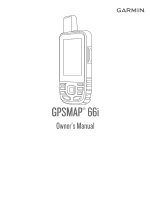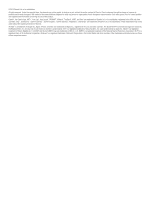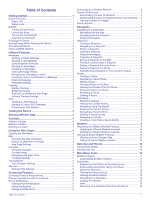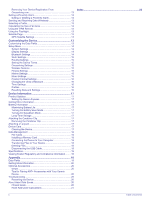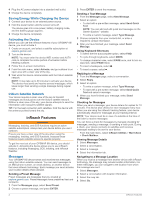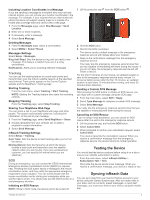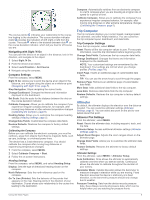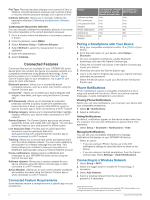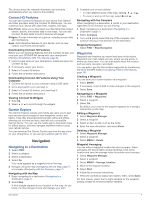Garmin GPSMAP 66 Owners Manual - Page 6
Saving Energy While Charging the Device, Activating the Device, Iridium Satellite Network, Messages - gpsmap 66i
 |
View all Garmin GPSMAP 66 manuals
Add to My Manuals
Save this manual to your list of manuals |
Page 6 highlights
4 Plug the AC power adapter into a standard wall outlet. 5 Charge the device completely. Saving Energy While Charging the Device 1 Connect your device to an external power source. 2 Hold the power button until the screen turns off. The device goes into a low power, battery charging mode, and the battery gauge appears. 3 Charge the device completely. Activating the Device Before you can use the inReach features of your GPSMAP 66i device, you must activate it. 1 Create an account, and select a satellite subscription at explore.garmin.com. 2 Turn on the device. NOTE: You must enter the device IMEI number and AUTH code to complete the online portion of activation before heading outdoors. 3 Follow the on-screen instructions. 4 From the main menu, select Activate, and go outdoors to an open area with a clear view of the sky. 5 Wait while the device communicates with the Iridium satellite network. NOTE: It may take up to 20 minutes to activate your device. The device must send and receive several messages, which takes longer than sending a single message during regular use. Iridium Satellite Network Your device requires a clear view of the sky to transmit messages and track points over the Iridium satellite network. Without a clear view of the sky, your device attempts to send the information until it acquires satellite signals. TIP: For the best connection with satellites, hold the device with the antenna pointed toward the sky. inReach Features WARNING Messaging, tracking, and SOS functions require an active satellite subscription. Always test your device before you use it outdoors. Ensure you have a clear view of the sky when using the messaging, tracking, and SOS functions, because these features require satellite access to operate properly. To get the most out of your GPSMAP 66i device, you should activate it. Activating the device allows you to use inReach features, including messaging, SOS, tracking, and inReach Weather. Messages Your GPSMAP 66i device sends and receives text messages using the Iridium satellite network. You can send messages to an SMS phone number, an email address, or another device that uses inReach technology. Each message you send includes your location details where allowed. Sending a Preset Message Preset messages are messages that you created at explore.garmin.com. Preset messages have predefined text and recipients. 1 From the Messages page, select Send Preset. 2 Choose a preset message, and press ENTER. 3 Press ENTER to send the message. Sending a Text Message 1 From the Messages page, select New Message. 2 Select an option: • To start with a pre-written message, select Send Quick Text. NOTE: You can add and edit quick text messages on the Garmin Explore™ website. • To write a custom message, select Type Message. 3 Choose recipients from your contacts list, or enter a recipient's contact information. 4 After you have finished your message, select Send Message. Using Keyboard Shortcuts • To select the first autocomplete option, select FIND. • To cycle through keyboards, select MARK. • To change character case, select PAGE once, and to turn on caps lock, select PAGE twice. • To insert a backspace, select . • To insert a space, select . Replying to a Message 1 From the Messages page, select a conversation. 2 Select Reply. 3 Select an option: • To write a custom message, select Type Message. • To start with a pre-written message, select Send Quick Text and select a message. 4 When you have finished your message, select Send Message. Checking for Messages When you send a message, your device listens for replies for 10 minutes. The device also checks for new messages every hour. When you are using the inReach tracking feature, your device automatically checks for messages at your tracking interval. NOTE: Your device must be in view of a satellite at the time of the listen to receive messages. You can force a check for messages by manually checking for messages, sending a message, or sending a track point. During a check, your device connects to satellites and receives messages waiting to be sent to your device. From the main menu, select inReach Utilities > Mail Check > Check Mailbox. Viewing Message Details 1 Select Messages. 2 Select a conversation. 3 Select a message. 4 Select the information tab. Navigating to a Message Location When you receive a message from another device with inReach technology, the message may include location information. For these messages, you can navigate to the location from which the message was sent. 1 Select Messages. 2 Select a conversation with location information. 3 Select the map tab. 4 Select Go. 2 inReach Features