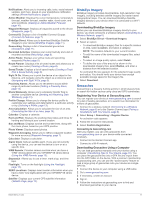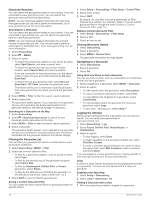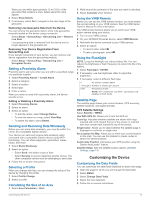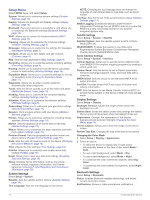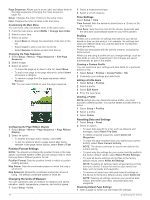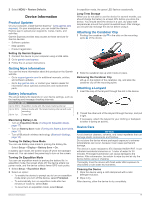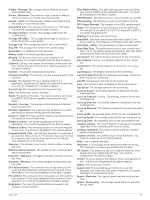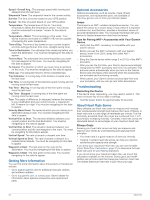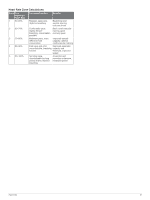Garmin GPSMAP 66 Owners Manual - Page 20
Position Format Settings, Changing the Units of Measure, Time Settings, Profiles, Resetting Data
 |
View all Garmin GPSMAP 66 manuals
Add to My Manuals
Save this manual to your list of manuals |
Page 20 highlights
Page Sequence: Allows you to move, add, and delete items in the page sequence (Changing the Page Sequence, page 16). Setup: Changes the order of items in the setup menu. Find: Changes the order of items in the find menu. Customizing the Main Menu You can move, add, and delete items in the main menu. 1 From the main menu, select MENU > Change Item Order. 2 Select a menu item. 3 Select an option: • Select Move to change the placement of the item in the list. • Select Insert to add a new item to the list. • Select Remove to delete an item from the list. Changing the Page Sequence 1 Select Setup > Menus > Page Sequence > Edit Page Sequence. 2 Select a page. 3 Select an option: • To move the page up or down in the list, select Move. • To add a new page to the page sequence, select Insert, and select a category. • To remove a page from the page sequence, select Remove. TIP: You can select PAGE to view the page sequence. Configuring the Page Ribbon Display 1 Select Setup > Menus > Page Sequence > Page Ribbon Display. 2 Select an option: • To disable the page ribbon display, select Off. • To set the speed at which a page opens after being selected in the page ribbon display, select Slow or Fast. Position Format Settings NOTE: You should not change the position format or the map datum coordinate system unless you are using a map or chart that specifies a different position format. Position Format: Sets the position format in which a location reading appears. Map Datum: Sets the coordinate system on which the map is structured. Map Spheroid: Shows the coordinate system the device is using. The default coordinate system is WGS 84. Changing the Units of Measure You can customize units of measure for distance and speed, elevation, depth, temperature, pressure, and vertical speed. 1 Select Setup > Units. 16 2 Select a measurement type. 3 Select a unit of measure. Time Settings Select Setup > Time. Time Format: Sets the device to show time in a 12-hour or 24- hour format. Time Zone: Sets the time zone for the device. Automatic sets the time zone automatically based on your GPS position. Profiles Profiles are a collection of settings that optimize your device based on how you are using it. For example, the settings and views are different when you use the device for hunting than when geocaching. Profiles are associated with the activity screens, including the home screen. When you are using a profile and you change settings, such as data fields or units of measurement, the changes are saved automatically as part of the profile. Creating a Custom Profile You can customize your settings and data fields for a particular activity or trip. 1 Select Setup > Profiles > Create Profile > OK. 2 Customize your settings and data fields. Editing a Profile Name 1 Select Setup > Profiles. 2 Select a profile. 3 Select Edit Name. 4 Enter the new name. Deleting a Profile NOTE: Before you can delete the active profile, you must activate a different profile. You cannot delete a profile while it is active. 1 Select Setup > Profiles. 2 Select a profile. 3 Select Delete. Resetting Data and Settings 1 Select Setup > Reset. 2 Select an option: • To reset data specific to a trip, such as distance and averages, select Reset Trip Data. • To delete all saved waypoints, select Delete All Waypoints. • To clear the data recorded since you started your current activity, select Clear Current Activity. NOTE: The device continues to record new data for the current activity. • To reset only the settings for your current activity profile to the factory default values, select Reset Profile Settings. • To reset all device settings and profiles to the factory default values, select Reset All Settings. NOTE: Resetting all settings clears all geocaching activity from your device. It does not remove your saved user data, such as tracks and waypoints. • To remove all saved user data and reset all settings on the device to the factory default values, select Delete All. NOTE: Deleting all settings removes your personal data, history, and saved user data, including tracks and waypoints. Restoring Default Page Settings 1 Open a page for which you will restore the settings. Customizing the Device