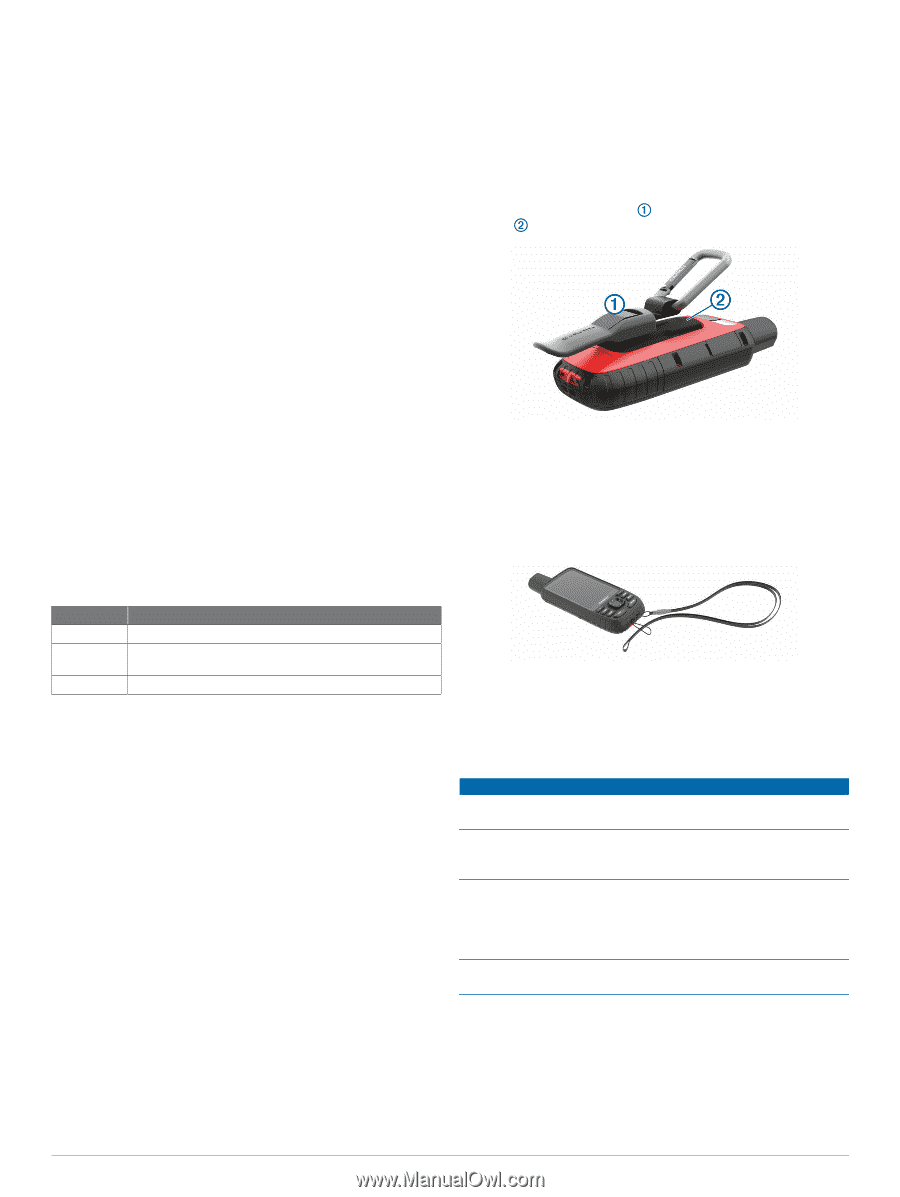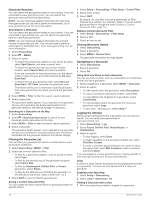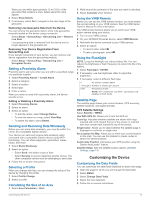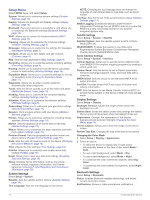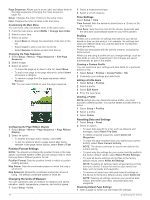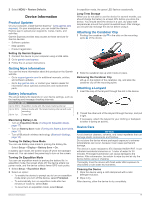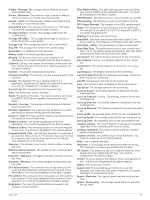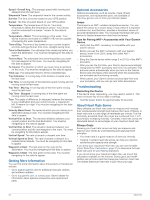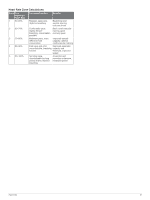Garmin GPSMAP 66 Owners Manual - Page 21
Product Updates, Getting More Information, Battery Information, Attaching the Carabiner Clip,
 |
View all Garmin GPSMAP 66 manuals
Add to My Manuals
Save this manual to your list of manuals |
Page 21 highlights
2 Select MENU > Restore Defaults. Device Information Product Updates On your computer, install Garmin Express™ (www.garmin.com /express). On your smartphone, you can install the Garmin Explore app to upload your waypoints, routes, tracks, and activities. Garmin Express provides easy access to these services for Garmin devices: • Software updates • Map updates • Product registration Setting Up Garmin Express 1 Connect the device to your computer using a USB cable. 2 Go to garmin.com/express. 3 Follow the on-screen instructions. In expedition mode, the green LED flashes occasionally. Long-Term Storage When you do not plan to use the device for several months, you should charge the battery to at least 50% before you store the device. You should store the device in a cool, dry place with temperatures around the typical household level. After storage, you should fully recharge the device before using it. Attaching the Carabiner Clip 1 Position the carabiner clip in the slots on the mounting spine of the device. Getting More Information You can find more information about this product on the Garmin website. • Go to support.garmin.com for additional manuals, articles, and software updates. • Go to buy.garmin.com, or contact your Garmin dealer for information about optional accessories and replacement parts. Battery Information The actual battery life depends on your device settings, such as the tracking and message checking intervals. Battery Life Mode Up to 200 hr. Expedition mode with 30-minute tracking interval Up to 35 hr. Default mode with 10-minute tracking interval with auto recording Up to 1 yr. Turned off Maximizing Battery Life • Turn on Expedition Mode (Turning On Expedition Mode, page 17). • Turn on Battery Save mode (Turning On Battery Save Mode, page 17). • Turn off Bluetooth wireless technology (Bluetooth Settings, page 14). Turning On Battery Save Mode You can use battery save mode to prolong the battery life. Select Setup > Display > Battery Save > On. In battery save mode, the screen shuts off when the backlight times out. You can select the power key to turn on the screen. Turning On Expedition Mode You can use expedition mode to prolong the battery life. In expedition mode, the screen shuts off, the device enters low power mode, and the device collects fewer GPS track points. 1 Select Setup > Expedition Mode. 2 Select an option: • To enable the device to prompt you to turn on expedition mode when you turn off the device, select Prompted. • To automatically turn on expedition mode after two minutes of inactivity, select Auto. • To never turn on expedition mode, select Never. 2 Slide the carabiner clip up until it locks in place. Removing the Carabiner Clip Lift up on the bottom of the carabiner clip, and slide the carabiner clip off the mounting spine. Attaching a Lanyard 1 Insert the loop of the lanyard through the slot in the device. 2 Thread the other end of the lanyard through the loop, and pull it tight. 3 If necessary, attach the lanyard to your clothing or backpack to tether it during an activity. Device Care NOTICE Avoid chemical cleaners, solvents, and insect repellents that can damage plastic components and finishes. Do not store the device where prolonged exposure to extreme temperatures can occur, because it can cause permanent damage. The device is water resistant to IEC Standard 60529 IPX7. It can withstand accidental immersion in 1 meter of water for 30 minutes. Prolonged submersion can cause damage to the device. After submersion, be certain to wipe dry and air dry the device before using or charging. Thoroughly rinse the device with fresh water after exposure to chlorinated or salt water environments. Cleaning the Device 1 Wipe the device using a cloth dampened with a mild detergent solution. 2 Wipe it dry. After cleaning, allow the device to dry completely. Device Information 17