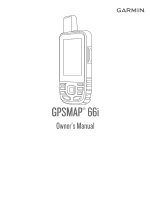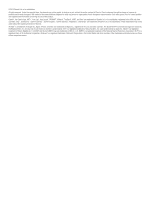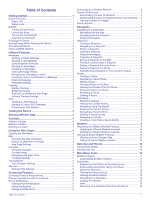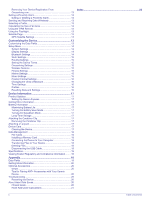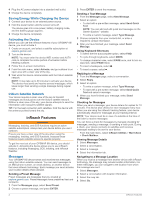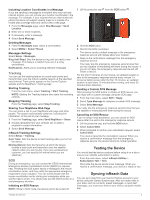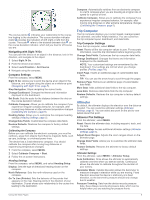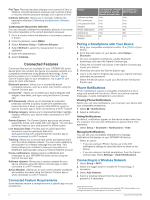Garmin GPSMAP 66 Owners Manual - Page 5
Device Overview, Buttons, Charging the Device
 |
View all Garmin GPSMAP 66 manuals
Add to My Manuals
Save this manual to your list of manuals |
Page 5 highlights
Getting Started WARNING See the Important Safety and Product Information guide in the product box for product warnings and other important information. Device Overview Sending inReach® messages Unread inReach messages Buttons Internal Iridium® and GNSS antenna Power button SOS button Buttons Micro-USB port (under weather cap) Flashlight microSD® card slot (under weather cap) Mounting spine Status LED The status LED indicates the device status. LED Activity Status Double flashing green You have an unread message. Flashing green The device is in expedition mode. Flashing red The device does not have a clear view of the sky. The device is below 10% battery power. Alternating red and green The device is in SOS mode. FIND MARK QUIT ENTER MENU PAGE Select to open the search menu. Select to save your current location as a waypoint. Select to cancel or return to the previous menu or page. Select to scroll through the main pages. Select to choose options and acknowledge messages. Select to control the current activity recording (from the Map, Compass, Altimeter, and Trip Computer pages). Select to open the options menu for the page that is currently open. Select twice to open the main menu (from any page). Select to scroll through the main pages. Select , , , or to select menu options and move the map cursor. Select to zoom in on the map. Select to zoom out on the map. Turning On the Device Hold . Locking the Keys You can lock the keys to prevent inadvertent key presses. Select > Lock Keys. Turning On the Backlight Select any key to turn on the backlight. The backlight turns on automatically when alerts and messages are displayed. Adjusting the Backlight 1 Select to open the status page. 2 Use and to adjust the brightness. TIP: You can select NV to reduce the backlight intensity for compatibility with night vision goggles. Charging the Device NOTICE To prevent corrosion, thoroughly dry the USB port, the weather cap, and the surrounding area before charging or connecting to a computer. NOTE: The device does not charge when it is outside the approved temperature range (Specifications, page 18). 1 Lift the weather cap . Status Icons ANT+® technology status GPS signal strength Charging battery Charging complete Bluetooth® technology status Wi-fi status 2 Plug the small end of the power cable into the charging port on the device. 3 Plug the other end of the power cable into a compatible AC power adapter. Getting Started 1