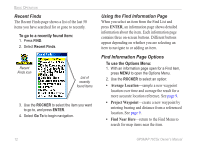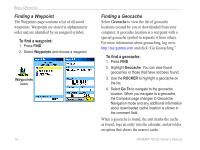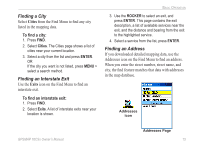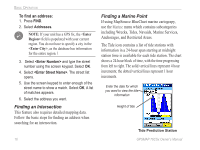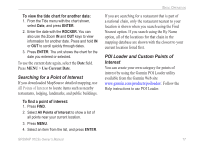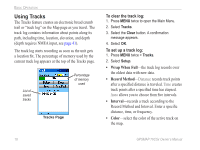Garmin GPSMAP 76CSx Owner's Manual - Page 19
Change Reference, Set Proximity, Add To Route, View Sun and Moon, View Hunt and Fish, Map - map download
 |
UPC - 753759051648
View all Garmin GPSMAP 76CSx manuals
Add to My Manuals
Save this manual to your list of manuals |
Page 19 highlights
• Change Reference-point to a new location on the Map page using the pointer. • Set Proximity-program an alarm to sound when you are within a specified radius of an item. See page 9. • Add To Route-include this item on a new route or add it to an existing route. See "Creating and Using Routes" on page 22. • View Sun and Moon-view Sun and Moon tables for this item location. See page 48. • View Hunt and Fish-view Hunt and Fish tables for this item location. See page 48. • Map Information-show the map from which the map item originated. See the Appendix for information about downloading detailed maps. To find an item near another item: 1. Press FIND. 2. Select an icon on the Find Menu. 3. Select an item in the Find list. Basic Operation 4. Press MENU, select Find Near Here. The Find Menu opens again with each category containing items near the item selected. 5. Select a category icon and press ENTER to open a Find list of items near the item. To find an item from another location on the map: 1. Press FIND. 2. Select an icon on the Find Menu. 3. Press MENU, select Change Reference. The Map page appears. 4. Use the ROCKER to pan the arrow (pointer) to the map location you want. The Find list shows a list of items near the new map location. GPSMAP 76CSx Owner's Manual 13