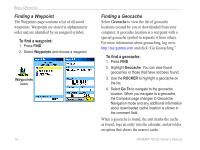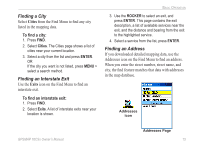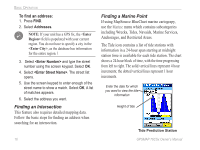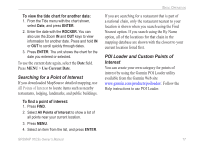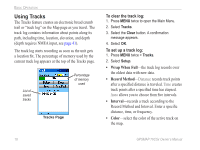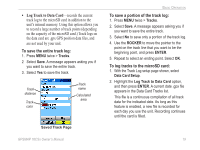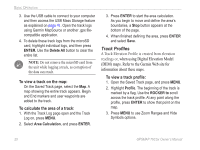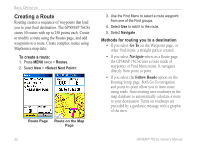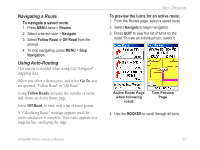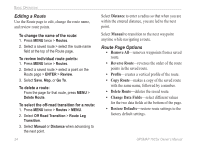Garmin GPSMAP 76CSx Owner's Manual - Page 25
Log Track to Data Card - microsd card
 |
UPC - 753759051648
View all Garmin GPSMAP 76CSx manuals
Add to My Manuals
Save this manual to your list of manuals |
Page 25 highlights
• Log Track to Data Card-records the current track log to the microSD card in addition to the unit's internal memory. Using this option allows you to record a large number of track points (depending on the capacity of the microSD card.) Track logs on the data card are .gpx GPS position data files, and are not used by your unit. To save the entire track log: 1. Press MENU twice > Tracks. 2 Select Save. A message appears asking you if you want to save the entire track. 3. Select Yes to save the track. Track distance Track color Track name Calculated area Saved Track Page Basic Operation To save a portion of the track log: 1. Press MENU twice > Tracks. 2. Select Save. A message appears asking you if you want to save the entire track. 3. Select No to save only a portion of the track log. 4. Use the ROCKER to move the pointer to the point on the track line that you want to be the beginning point, and press ENTER. 5. Repeat to select an ending point. Select OK. To log tracks to the microSD card: 1. With the Track Log setup page shown, select Data Card Setup. 2. Highlight the Log Track to Data Card option, and then press ENTER. A current date .gpx file appears in the Data Card Tracks list. This file is a continuous compilation of all track data for the indicated date. As long as this feature is enabled, a new file is recorded for each day you use the unit. Recording continues until the card is filled. GPSMAP 76CSx Owner's Manual 19