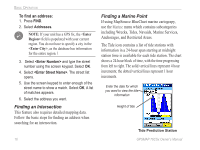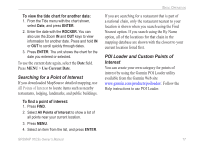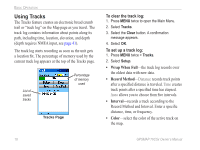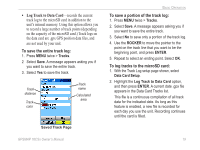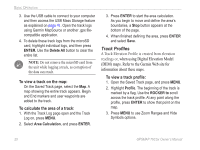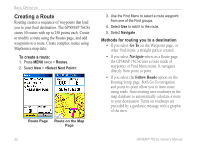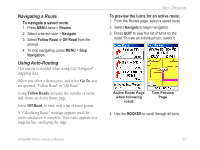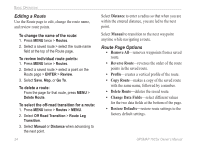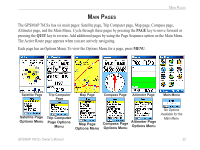Garmin GPSMAP 76CSx Owner's Manual - Page 27
Navigating a Saved Track - user s manual
 |
UPC - 753759051648
View all Garmin GPSMAP 76CSx manuals
Add to My Manuals
Save this manual to your list of manuals |
Page 27 highlights
Elevation Begin marker End marker Distance from Begin and End points Track Profile Page Navigating a Saved Track To use the TracBack feature: 1. With the Saved Tracks page for the track or the Track Log open, select TracBackto show the track. Select the point to TracBack. 2. Use ROCKER to move the pointer to the point on the map to start navigating the TracBack. 3. Select Follow Road to route back to the point using available roadways, or select Follow Track to retrace your original path of travel. The Map page gives directions to the first turn on the track. Basic Operation 4. Move in the direction of the first turn. At the first turn, directions to the next turn are shown, and so on, until you reach your destination. 5. Press MENU > Stop Navigation to exit. To create a waypoint on a saved track: 1. With the saved track on the map, use the ROCKER to move the pointer on the track point that you want to mark as a user waypoint. 2. Press ENTER. GPSMAP 76CSx Owner's Manual 21