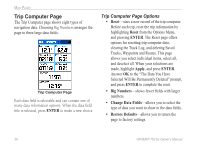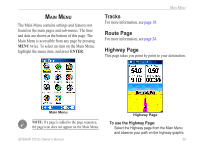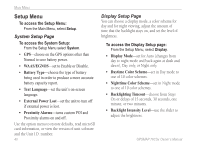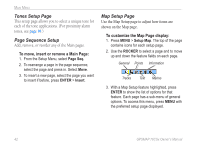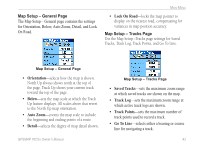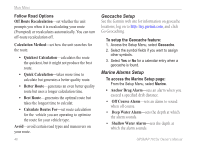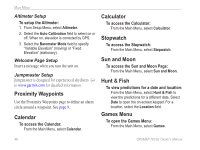Garmin GPSMAP 76CSx Owner's Manual - Page 49
Orientation, Below, Auto Zoom, Detail, Lock On Road, Saved Tracks, Track Log, Track Points, Go
 |
UPC - 753759051648
View all Garmin GPSMAP 76CSx manuals
Add to My Manuals
Save this manual to your list of manuals |
Page 49 highlights
Map Setup - General Page The Map Setup - General page contains the settings for Orientation, Below, Auto Zoom, Detail, and Lock On Road. Main Menu • Lock On Road-locks the map pointer to display on the nearest road, compensating for variances in map position accuracy. Map Setup - Tracks Page Use the Map Setup -Tracks page settings for Saved Tracks, Track Log, Track Points, and Go To Line. Map Setup - General Page • Orientation-selects how the map is shown. North Up always shows north at the top of the page. Track Up shows your current track toward the top of the page. • Below-sets the map scale at which the Track Up feature displays. All scales above that revert to the North Up map orientation. • Auto Zoom-zooms the map scale to include the beginning and ending points of a route. • Detail-selects the degree of map detail shown. Map Setup - Tracks Page • Saved Tracks-sets the maximum zoom range at which saved tracks are shown on the map. • Track Log-sets the maximum zoom range at which active track logs are shown. • Track Points-sets the maximum number of track points used to record a track. • Go To Line-selects either a bearing or course line for navigating a track. GPSMAP 76CSx Owner's Manual 43