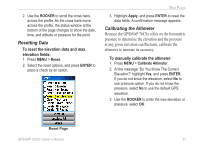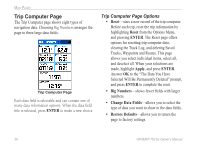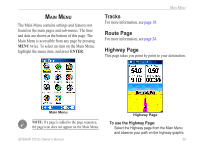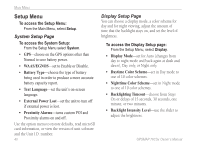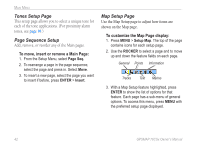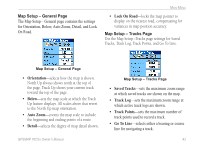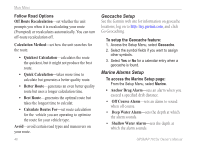Garmin GPSMAP 76CSx Owner's Manual - Page 48
Tones Setup Sequence Setup, Map Setup
 |
UPC - 753759051648
View all Garmin GPSMAP 76CSx manuals
Add to My Manuals
Save this manual to your list of manuals |
Page 48 highlights
Main Menu Tones Setup Page This setup page allows you to select a unique tone for each of the tone applications. (For proximity alarm tones, see page 10.) Page Sequence Setup Add, remove, or reorder any of the Main pages. To move, insert or remove a Main Page: 1. From the Setup Menu, select Page Seq. 2. To rearrange a page in the page sequence, select the page and press in. Select Move. 3. To insert a new page, select the page you want to insert if before, press ENTER > Insert. Map Setup Page Use the Map Setup page to adjust how items are shown on the Map page. To customize the Map Page display: 1. Press MENU > Setup Map. The top of the page contains icons for each setup page. 2. Use the ROCKER to select a page and to move up and down the feature fields on each page. General Points Information Tracks Text Marine 3. With a Map Setup feature highlighted, press ENTER to show the list of options for that feature. Each page has a sub-menu of general options. To access this menu, press MENU with the preferred setup page displayed. 42 GPSMAP 76CSx Owner's Manual