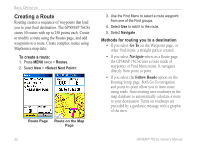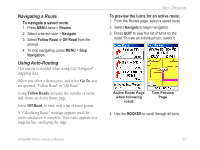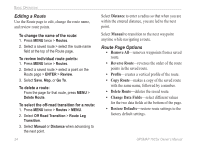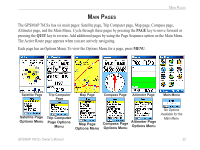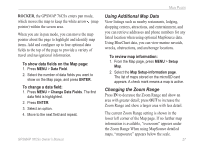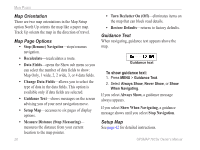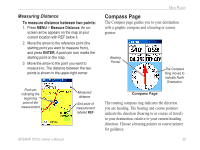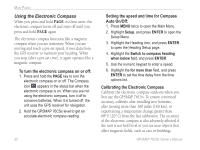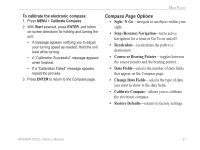Garmin GPSMAP 76CSx Owner's Manual - Page 33
Using Additional Map Data, Changing the Zoom Range
 |
UPC - 753759051648
View all Garmin GPSMAP 76CSx manuals
Add to My Manuals
Save this manual to your list of manuals |
Page 33 highlights
Main Pages ROCKER, the GPSMAP 76CSx enters pan mode, Using Additional Map Data which moves the map to keep the white arrow (map View listings such as nearby restaurants, lodging, pointer) within the screen area. shopping centers, attractions, and entertainment, and When you are in pan mode, you can move the map pointer about the page to highlight and identify map items. Add and configure up to four optional data fields to the top of the page to provide a variety of you can retrieve addresses and phone numbers for any listed location when using optional MapSource data. Using BlueChart data, you can view marine navaids, wrecks, obstructions, and anchorage locations. travel and navigational information. To review map information: To show data fields on the Map page: 1. Press MENU > Data Field. 2. Select the number of data fields you want to show on the Map page, and press ENTER. 1. From the Map page, press MENU > Setup Map. 2. Select the Map Setup-information page. The list of maps stored on the microSD card appears. A check mark means a map is active. To change a data field: 1. Press MENU > Change Data Fields. The first data field is highlighted. 2. Press ENTER. 3. Select an option. 4. Move to the next field and repeat. Changing the Zoom Range Press IN to decrease the Zoom Range and show an area with greater detail; press OUT to increase the Zoom Range and show a larger area with less detail. The current Zoom Range setting is shown in the lower left corner of the Map page. If no further map information is available, "overzoom" appears under the Zoom Range When using MapSource detailed maps, "mapsource" appears below the scale. GPSMAP 76CSx Owner's Manual 27