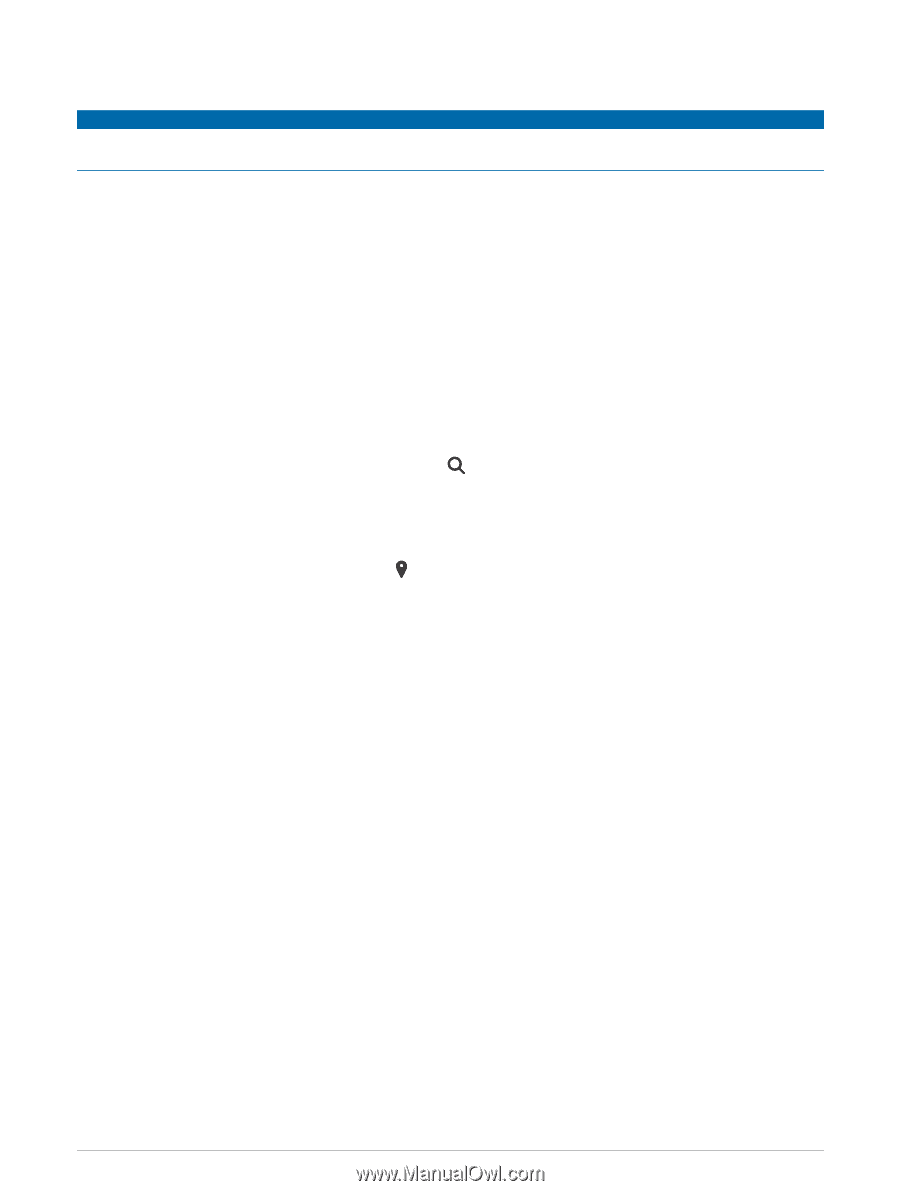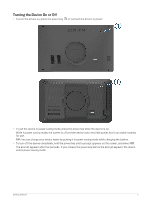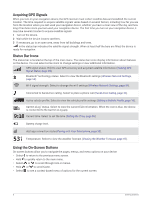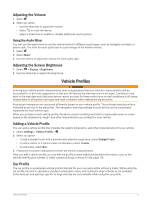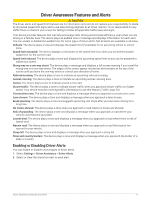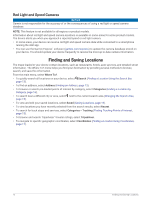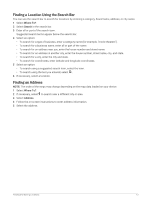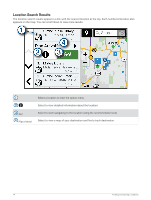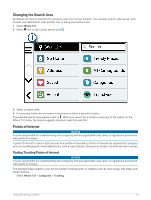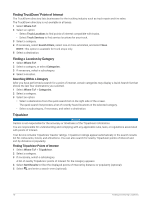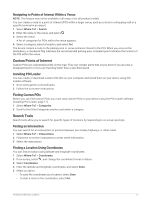Garmin dezl OTR710 Owners Manual - Page 18
Red Light and Speed Cameras, Finding and Saving Locations, Where To?, Search, Address, Categories
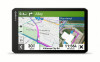 |
View all Garmin dezl OTR710 manuals
Add to My Manuals
Save this manual to your list of manuals |
Page 18 highlights
Red Light and Speed Cameras NOTICE Garmin is not responsible for the accuracy of or the consequences of using a red light or speed camera database. NOTE: This feature is not available for all regions or product models. Information about red light and speed camera locations is available in some areas for some product models. The device alerts you when you approach a reported speed or red light camera. • In some areas, your device can receive red light and speed camera data while connected to a smartphone running the dēzl app. • You can use the Garmin Express™ software (garmin.com/express) to update the camera database stored on your device. You should update your device frequently to receive the most up-to-date camera information. Finding and Saving Locations The maps loaded in your device contain locations, such as restaurants, hotels, auto services, and detailed street information. The Where To? menu helps you find your destination by providing several methods to browse, search, and save this information. From the main menu, select Where To?. • To quickly search all locations on your device, select Search (Finding a Location Using the Search Bar, page 13). • To find an address, select Address (Finding an Address, page 13). • To browse or search pre-loaded points of interest by category, select Categories (Finding a Location by Category, page 16). • To search near a different city or area, select next to the current search area (Changing the Search Area, page 15). • To view and edit your saved locations, select Saved (Saving Locations, page 19). • To view locations you have recently selected from the search results, select Recent. • To search for truck stops and services, select Categories > Trucking (Finding Trucking Points of Interest, page 15). • To browse and search Tripadvisor® traveler ratings, select Tripadvisor. • To navigate to specific geographic coordinates, select Coordinates (Finding a Location Using Coordinates, page 17). 12 Finding and Saving Locations