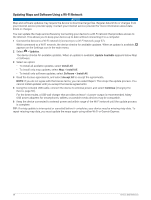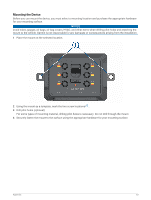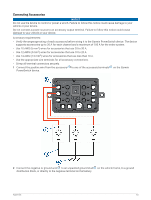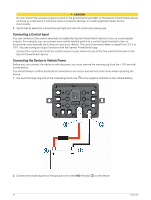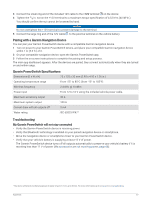Garmin dezl OTR710 Owners Manual - Page 68
My device is not acquiring satellite signals, The device does not charge in my vehicle
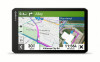 |
View all Garmin dezl OTR710 manuals
Add to My Manuals
Save this manual to your list of manuals |
Page 68 highlights
My device is not acquiring satellite signals • Verify the GPS simulator is turned off (Navigation Settings, page 53). • Take your device out of parking garages and away from tall buildings and trees. • Remain stationary for several minutes. The device does not charge in my vehicle • Verify the vehicle is turned on and is supplying power to the power outlet. • Verify the interior temperature of the vehicle is within the charging temperature range indicated in the specifications. • In the vehicle fuse box, verify the fuse for the vehicle power outlet is not broken. My battery does not stay charged for very long • Decrease the screen brightness (Display Settings, page 55). • Shorten the display timeout (Display Settings, page 55). • Decrease the volume (Adjusting the Volume, page 9). • Turn off the wi-fi radio when it is not in use (Wireless Network Settings, page 54). • Put the device in power saving mode when not in use. • Keep your device away from extreme temperatures. • Do not leave your device in direct sunlight. My device does not connect to my phone • Select > Wireless Networks > Bluetooth. The Bluetooth option must be enabled. • Enable Bluetooth wireless technology on your phone and bring your phone within 10 m (33 ft.) of the device. • Verify your phone is compatible. Go to www.garmin.com/bluetooth for more information. • Complete the pairing process again. To repeat the pairing process, you must unpair your phone and device (Deleting a Paired Phone, page 37), and complete the pairing process (Live Services, Traffic, and Smartphone Features, page 33). Appendix Garmin PowerSwitch WARNING Garmin strongly recommends having an experienced installer with the proper knowledge of electrical systems install the device. Incorrectly wiring the power cable can result in damage to the vehicle or the battery and can cause bodily injury. You can use a connected Garmin PowerSwitch device to control lights, fans, and more from your dēzl device. Mounting Considerations • The device must be mounted close to the battery and within the range of the supplied power cable. • The mounting surface must be strong enough to support the weight of the device. • The location must allow room for the routing and connection of all cables. 62 Appendix