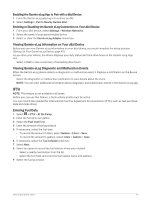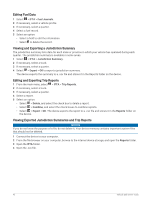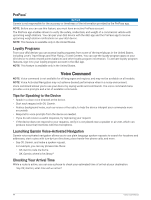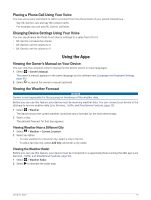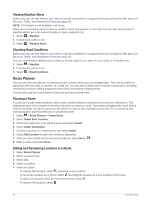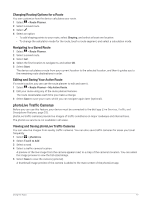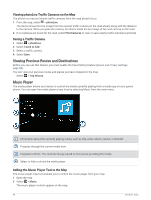Garmin dezl OTR710 Owners Manual - Page 49
Logging Service History, Adding Service Categories
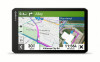 |
View all Garmin dezl OTR710 manuals
Add to My Manuals
Save this manual to your list of manuals |
Page 49 highlights
Logging Service History You can log the date and odometer reading when service or maintenance is performed on your vehicle. The device provides several service categories, and you can add custom categories (Adding Service Categories, page 43). 1 Select > Service History. 2 Select a service category. 3 Select Add Record. 4 Enter the odometer reading, and select Next. 5 Enter a comment (optional). 6 Select Done. Adding Service Categories 1 Select > Service History. 2 Select > Add Category. 3 Enter a category name, and select Done. Deleting Service Categories When you delete a service category, all service records in the category are also deleted. 1 Select > Service History. 2 Select > Delete Categories. 3 Select the service categories to delete. 4 Select Delete. Renaming Service Categories 1 Select > Service History. 2 Select the category to be renamed. 3 Select > Rename Category. 4 Enter a name, and select Done. Deleting Service Records 1 Select > Service History. 2 Select a service category. 3 Select > Delete Records. 4 Select the service records to be deleted. 5 Select Delete. Editing a Service Record You can edit the comment, odometer reading, and date of a service record. 1 Select > Service History. 2 Select a category. 3 Select a field. 4 Enter the new information, and select Done. Vehicle and Driver Tools 43