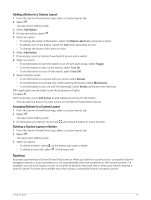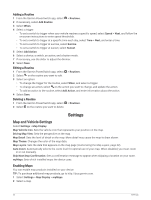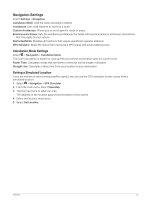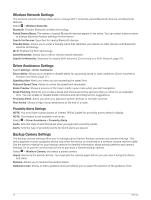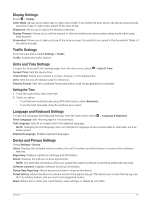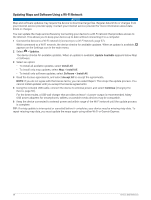Garmin dezl OTR710 Owners Manual - Page 60
Wireless Network Settings, Driver Assistance Settings, Proximity Alerts Settings
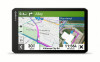 |
View all Garmin dezl OTR710 manuals
Add to My Manuals
Save this manual to your list of manuals |
Page 60 highlights
Wireless Network Settings The wireless network settings allow you to manage Wi‑Fi® networks, paired Bluetooth devices, and Bluetooth features. Select > Wireless Networks. Bluetooth: Enables Bluetooth wireless technology. Paired Device Name: The names of paired Bluetooth devices appear in the menu. You can select a device name to change Bluetooth feature settings for that device. Search for Devices: Searches for nearby Bluetooth devices. Friendly Name: Allows you to enter a friendly name that identifies your device on other devices with Bluetooth wireless technology. Wi-Fi: Enables the Wi‑Fi technology. Saved Networks: Allows you to edit or remove saved networks. Search for Networks: Searches for nearby Wi‑Fi networks (Connecting to a Wi‑Fi Network, page 57). Driver Assistance Settings Select Settings > Driver Assistance. Driver Alerts: Allows you to enable or disable alerts for upcoming zones or road conditions (Driver Awareness Features and Alerts, page 11). Speeding Alert: Alerts you when you are exceeding the speed limit. Reduced Speed Tone: Alerts you when the speed limit decreases. Route Preview: Shows a preview of the major roads in your route when you start navigation. Break Planning: Reminds you to take a break and shows upcoming services after you drive for an extended time. You can enable or disable break reminders and upcoming service suggestions. Proximity Alerts: Alerts you when you approach speed cameras or red light cameras. Plan Arrival: Shows a map of your destination at the end of a route. Proximity Alerts Settings NOTE: You must have custom points of interest (POIs) loaded for proximity points alerts to display. NOTE: This feature is not available in all areas. Select > Driver Assistance > Proximity Alerts. Audio: Sets the style of alert that plays when you approach proximity points. Alerts: Sets the type of proximity points for which alerts are played. Backup Camera Settings The backup camera settings allow you to manage paired Garmin backup cameras and camera settings. This menu appears on your navigation device only when the device is connected to a wireless camera receiver cable. See the owner's manual for your backup camera for detailed information about pairing cameras and camera settings. Go to garmin.com/backupcamera to purchase a Garmin backup camera. Select > Wireless Camera, and select a paired camera. Unpair: Removes the paired camera. You must pair the camera again before you can view it using this device and cable. Rename: Allows you to rename the paired camera. Guidance Lines: Shows or hides guidance lines and allows you to adjust the position of the guidance lines. 54 Settings