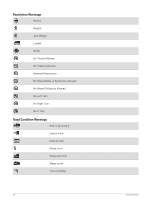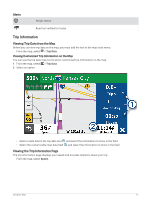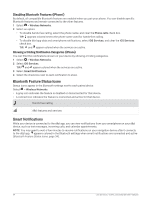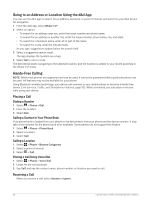Garmin dezl OTR710 Owners Manual - Page 40
Disabling Bluetooth Features (iPhone®), Showing or Hiding Notification Categories (iPhone)
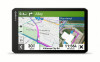 |
View all Garmin dezl OTR710 manuals
Add to My Manuals
Save this manual to your list of manuals |
Page 40 highlights
Disabling Bluetooth Features (iPhone®) By default, all compatible Bluetooth features are enabled when you pair your phone. You can disable specific Bluetooth features and remain connected to the other features. 1 Select > Wireless Networks. 2 Select an option: • To disable hands-free calling, select the phone name, and clear the Phone calls check box. TIP: appears colored next to the phone name used for hands-free calling. • To disable dēzl app data and smartphone notifications, select iOS Services, and clear the iOS Services check box. TIP: and appear colored when the services are active. Showing or Hiding Notification Categories (iPhone) You can filter the notifications shown on your device by showing or hiding categories. 1 Select > Wireless Networks. 2 Select iOS Services. TIP: and appear colored when the services are active. 3 Select Smart Notifications. 4 Select the check box next to each notification to show. Bluetooth Feature Status Icons Status icons appear in the Bluetooth settings next to each paired device. Select > Wireless Networks. • A gray icon indicates the feature is disabled or disconnected for that device. • A colored icon indicates the feature is connected and active for that device. Hands-free calling dēzl features and services Smart Notifications While your device is connected to the dēzl app, you can view notifications from your smartphone on your dēzl device, such as text messages, incoming calls, and calendar appointments. NOTE: You may need to wait a few minutes to receive notifications on your navigation device after it connects to the dēzl app. appears colored in the Bluetooth settings when smart notifications are connected and active (Bluetooth Feature Status Icons, page 34). 34 Live Services, Traffic, and Smartphone Features