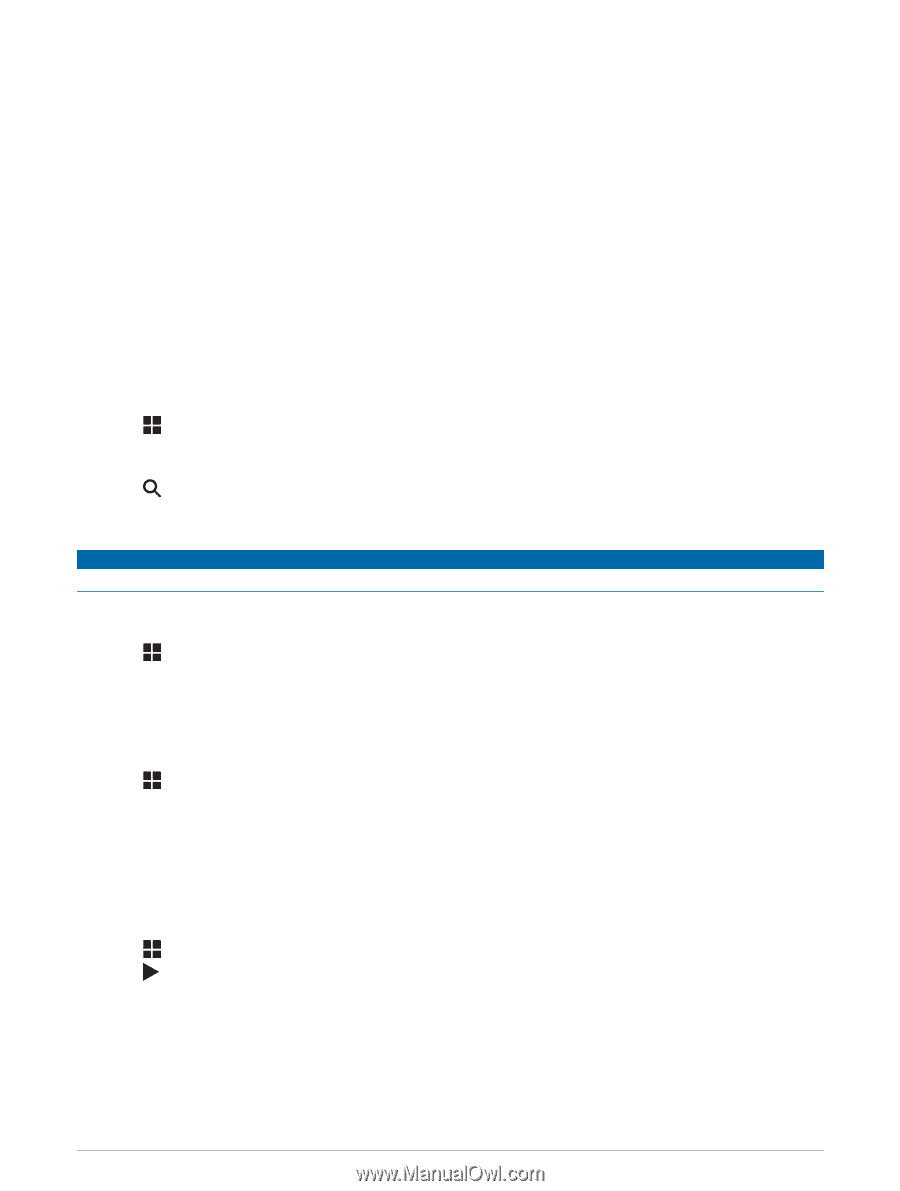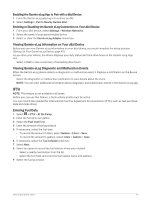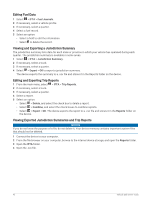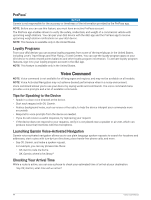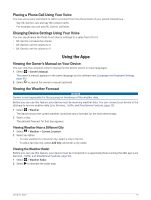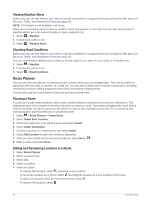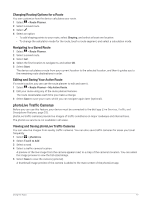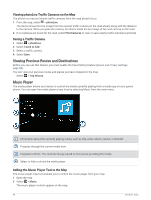Garmin dezl OTR710 Owners Manual - Page 51
Placing a Phone Call Using Your Voice, Changing Device Settings Using Your Voice, Using the Apps
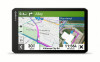 |
View all Garmin dezl OTR710 manuals
Add to My Manuals
Save this manual to your list of manuals |
Page 51 highlights
Placing a Phone Call Using Your Voice You can use a voice command to call to a contact from the phone book of your paired smartphone. Say OK, Garmin, call, and say the contact name. For example, you can say OK, Garmin, call Mom.. Changing Device Settings Using Your Voice You can say phrases like these to set device settings to a value from 0 to 10. • OK, Garmin, increase the volume. • OK, Garmin, set the volume to 0. • OK, Garmin, set the volume to 9. Using the Apps Viewing the Owner's Manual on Your Device You can view the complete owner's manual on the device screen in many languages. 1 Select > Owner's Manual. The owner's manual appears in the same language as the software text (Language and Keyboard Settings, page 55). 2 Select to search the owner's manual (optional). Viewing the Weather Forecast NOTICE Garmin is not responsible for the accuracy or timeliness of the weather data. Before you can use this feature, your device must be receiving weather data. You can connect your device to the dēzl app to receive weather data (Live Services, Traffic, and Smartphone Features, page 33). 1 Select > Weather. The device shows the current weather conditions and a forecast for the next several days. 2 Select a day. The detailed forecast for that day appears. Viewing Weather Near a Different City 1 Select > Weather > Current Location. 2 Select an option: • To view weather for a favorite city, select a city in the list. • To add a favorite city, select Add City, and enter a city name. Viewing the Weather Radar Before you can use this feature, your device must be connected to a supported phone running the dēzl app (Live Services, Traffic, and Smartphone Features, page 33). 1 Select > Weather Radar. 2 Select to animate the radar map. Using the Apps 45