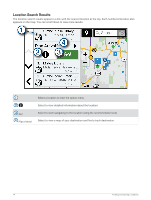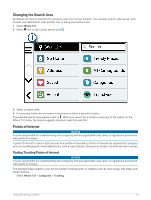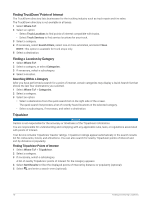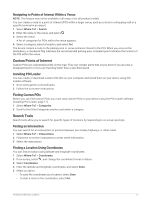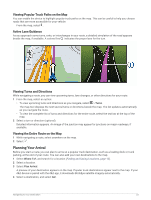Garmin dezl OTR710 Owners Manual - Page 25
Finding Emergency Services and Fuel, Getting Directions to Your Current Location, Saving Locations
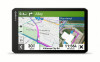 |
View all Garmin dezl OTR710 manuals
Add to My Manuals
Save this manual to your list of manuals |
Page 25 highlights
Finding Emergency Services and Fuel You can use the Where Am I? page to find the nearest hospitals, police stations, and fuel stations. 1 From the map, select the vehicle. 2 Select Hospitals, Police Stations, or Fuel. NOTE: When a truck vehicle profile is active, an option for truck stops appears instead of fuel. A list of locations for the selected service appears, with the nearest locations at the top. 3 Select a location. 4 Select an option: • To navigate to the location, select Go! • To view the phone number and other location details, select . Getting Directions to Your Current Location If you need to tell another person how to get to your current location, your device can give you a list of directions. 1 From the map, select the vehicle. 2 Select > Directions to Me. 3 Select a starting location. 4 Select Select. Saving Locations Saving a Location 1 Search for a location (Finding a Location by Category, page 16). 2 From the search results, select a location. 3 Select > Save. 4 If necessary, enter a name, and select Done. 5 Select Save. Saving Your Current Location 1 From the map, select the vehicle icon. 2 Select Save. 3 Enter a name, and select Done. Editing a Saved Location 1 Select Where To? > Saved. 2 If necessary, select a category. 3 Select a location. 4 Select . 5 Select > Edit. 6 Select an option: • Select Name. • Select Phone Number. • Select Categories to assign categories to the saved location. • Select Map Symbol to change the symbol used to mark the saved location on a map. 7 Edit the information. 8 Select Done. Finding and Saving Locations 19