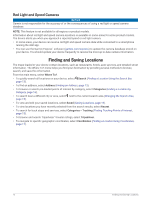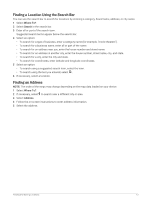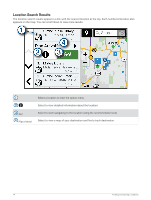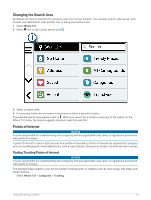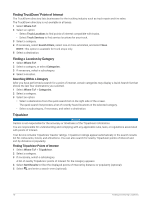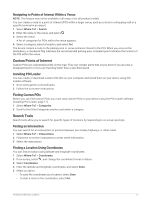Garmin dezl OTR710 Owners Manual - Page 23
Navigating to Points of Interest Within a Venue, Custom Points of Interest, Installing POI Loader
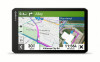 |
View all Garmin dezl OTR710 manuals
Add to My Manuals
Save this manual to your list of manuals |
Page 23 highlights
Navigating to Points of Interest Within a Venue NOTE: This feature may not be available in all areas or for all product models. You can create a route to a point of interest (POI) within a larger venue, such as a store in a shopping mall or a specific terminal in an airport. 1 Select Where To? > Search. 2 Enter the name of the venue, and select . 3 Select the venue. A list of categories for POIs within the venue appears. 4 Select a category, select a location, and select Go!. The device creates a route to the parking area or venue entrance closest to the POI. When you arrive at the destination, a checkered flag indicates the recommended parking area. A labeled point indicates the location of the POI within the venue. Custom Points of Interest Custom POIs are customized points on the map. They can contain alerts that let you know if you are near a designated point or if you are traveling faster than a specified speed. Installing POI Loader You can create or download custom POI lists on your computer and install them on your device using POI Loader software. 1 Go to www.garmin.com/poiloader. 2 Follow the on-screen instructions. Finding Custom POIs Before you can find custom POIs, you must load custom POIs on your device using the POI Loader software (Installing POI Loader, page 17). 1 Select Where To? > Categories. 2 Scroll to the Other Categories section, and select a category. Search Tools Search tools allow you to search for specific types of locations by responding to on-screen prompts. Finding an Intersection You can search for an intersection or junction between two streets, highways, or other roads. 1 Select Where To? > Intersections. 2 Follow the on-screen instructions to enter street information. 3 Select the intersection. Finding a Location Using Coordinates You can find a location using latitude and longitude coordinates. 1 Select Where To? > Coordinates. 2 If necessary, select , and change the coordinate format or datum. 3 Select Coordinates. 4 Enter the latitude and longitude coordinates, and select Done. 5 Select an option: • To save the coordinates as a location, select Save. • To start a route to the coordinates, select Go!. Finding and Saving Locations 17