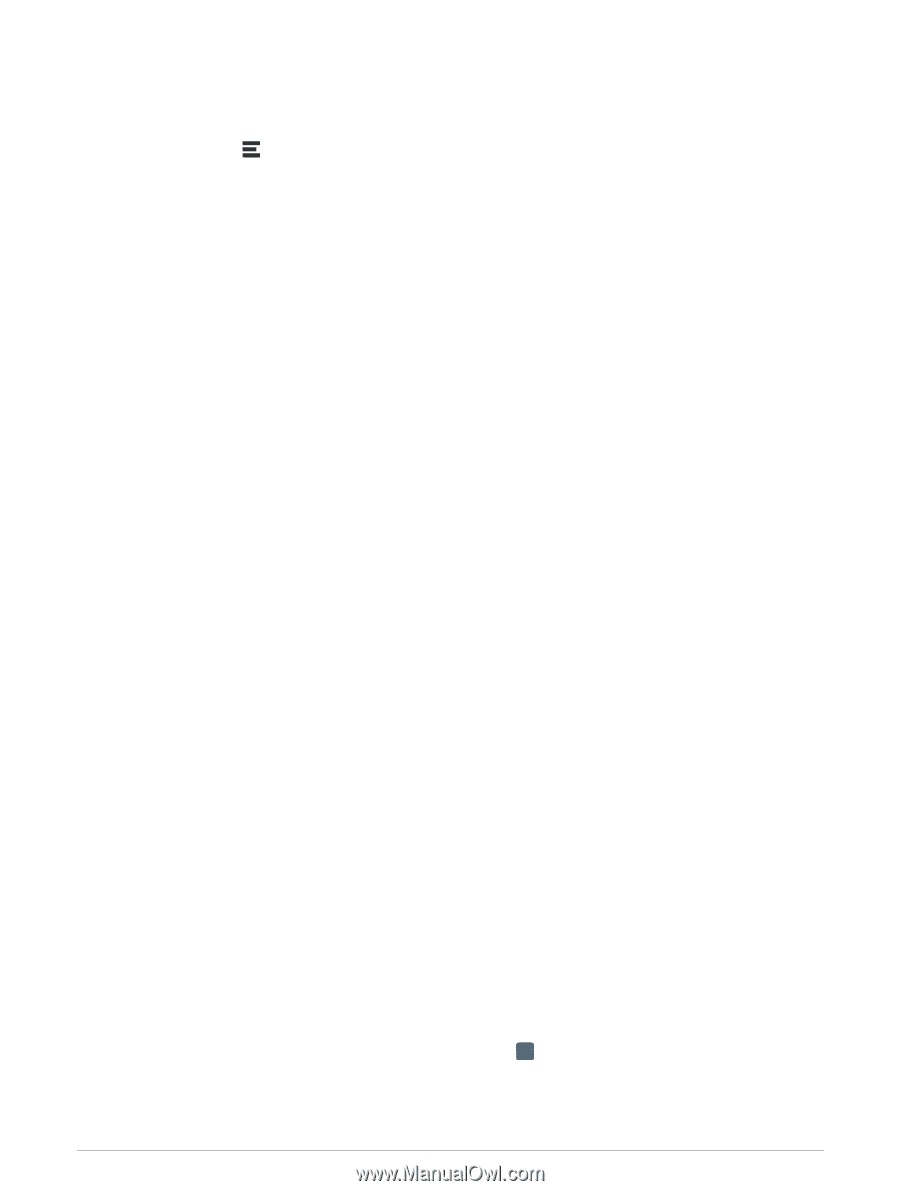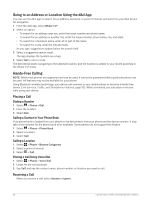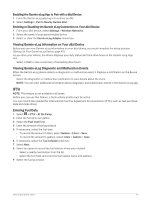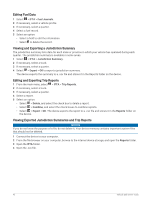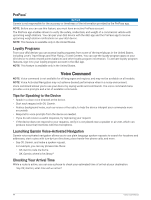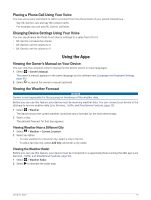Garmin dezl OTR710 Owners Manual - Page 46
Starting the Break Timer, Pausing and Resetting the Break Timer, Adjusting Drive Hours
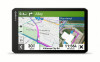 |
View all Garmin dezl OTR710 manuals
Add to My Manuals
Save this manual to your list of manuals |
Page 46 highlights
Starting the Break Timer The break timer starts automatically when the vehicle is moving at least 8 kph (5 mph) for 30 seconds. You can start the timer manually at any time. 1 From the map, select > Break Planner. 2 Select Start Timer. Pausing and Resetting the Break Timer The break timer pauses automatically when the vehicle stops for three minutes or longer. You can pause the timer manually for brief stops, such as parking or stopping at a truck stop. At the end of your drive, you can manually reset the timer. 1 Select Stop Timer. 2 Select an option: • To pause the timer, select Pause. • To stop and reset the timer, select Reset. Adjusting Drive Hours You can adjust your total hours driven to more closely match your hours of service records. 1 While using the break planner feature, select Total Hours Driven. 2 Enter the total hours driven. 3 Select Save. Adjusting the Daily Driving Limit You can adjust the daily driving limit to correspond with legal requirements in your area. NOTE: This feature is not available in all areas. 1 While using the break planner feature, select Daily Hours Driven. 2 Select the daily driving limit for your area. 3 Select Save. Garmin eLog The Garmin eLog adapter enables a motor carrier to comply with hours of service logging and break requirements. When a Garmin eLog adapter is paired with your compatible mobile device, you can view hours of service information on your dēzl device. The Garmin eLog adapter is not available in all areas. For more information, or to purchase a Garmin eLog adapter, go to garmin.com/elog. NOTE: Garmin eLog features are not available when using the car vehicle profile. Setting Up Garmin eLog Features On Your dēzl Device 1 Pair your Garmin eLog adapter with the Garmin eLog app on your mobile device (Setting Up Your Garmin eLog Device, page 40). 2 Pair your dēzl device with your compatible mobile device (Live Services, Traffic, and Smartphone Features, page 33). 3 Enable the Garmin eLog app to pair with a dēzl device (Enabling the Garmin eLog App to Pair with a dēzl Device, page 41). 4 If necessary, enable the Garmin eLog connection on your dēzl device (Enabling or Disabling the Garmin eLog Connection on Your dēzl Device, page 41). Setting Up Your Garmin eLog Device You must set up and pair your Garmin eLog adapter with the Garmin eLog app in order to use the device. 1 From the app store on your mobile device, install and open the Garmin eLog app. 2 On your mobile device, follow the on-screen instructions to set up and configure the Garmin eLog system. NOTE: Until you complete the setup process, the device has limited functionality. 40 Vehicle and Driver Tools