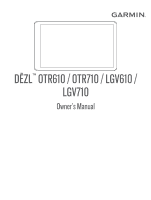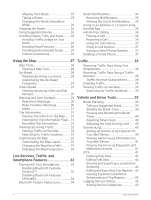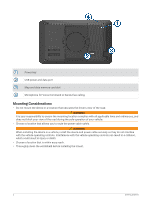Garmin dezl OTR710 Owners Manual - Page 3
Table of Contents, Turning the Device On or Off
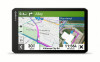 |
View all Garmin dezl OTR710 manuals
Add to My Manuals
Save this manual to your list of manuals |
Page 3 highlights
Table of Contents Getting Started 1 dēzl OTR610 / LGV610 and dēzl OTR710 / LGV710 Device Overview....... 1 Mounting Considerations 2 Mounting and Powering the dēzl OTR610 / LGV610 Device in Your Vehicle 3 Mounting and Powering the dēzl OTR710 / LGV710 Device in Your Vehicle 5 Turning the Device On or Off 7 Acquiring GPS Signals 8 Status Bar Icons 8 Using the On-Screen Buttons 8 Adjusting the Volume 9 Using the Audio Mixer 9 Adjusting the Screen Brightness 9 Vehicle Profiles 9 Adding a Vehicle Profile 9 Car Profile 9 Switching the Vehicle Profile 10 Changing Your Trailer Information...... 10 Editing a Vehicle Profile 10 Driver Awareness Features and Alerts 11 Enabling or Disabling Driver Alerts.......11 Red Light and Speed Cameras 12 Finding and Saving Locations......... 12 Finding a Location Using the Search Bar 13 Finding an Address 13 Location Search Results 14 Changing the Search Area 15 Points of Interest 15 Finding Trucking Points of Interest.. 15 Finding TruckDown® Points of Interest 16 Finding a Location by Category........ 16 Tripadvisor 16 Navigating to Points of Interest Within a Venue 17 Custom Points of Interest 17 Installing POI Loader 17 Finding Custom POIs 17 Search Tools 17 Finding an Intersection 17 Finding a Location Using Coordinates 17 Parking 18 Finding Truck Parking 18 Finding Truck Parking in Europe...... 18 Finding Parking Near Your Current Location 18 Finding Parking Near a Specified Location 18 Viewing Recently Found Locations...... 18 Clearing the List of Recently Found Locations 18 Viewing Current Location Information 18 Finding Emergency Services and Fuel 19 Getting Directions to Your Current Location 19 Saving Locations 19 Saving a Location 19 Saving Your Current Location........... 19 Editing a Saved Location 19 Assigning Categories to a Saved Location 20 Deleting a Saved Location 20 Navigating to Your Destination....... 20 Routes 20 Starting a Route 20 Starting a Route by Using the Map... 21 Going Home 21 Your Route on the Map 22 Viewing Popular Truck Paths on the Map 23 Active Lane Guidance 23 Viewing Turns and Directions...........23 Viewing the Entire Route on the Map 23 Planning Your Arrival 23 Arriving at Your Destination 24 Completing a Truck Route 24 Parking Near Your Destination......... 25 Changing Your Active Route 25 Adding a Location to Your Route..... 25 Table of Contents i