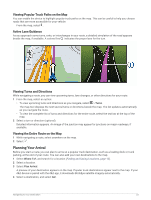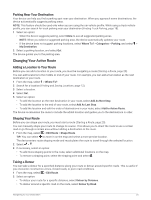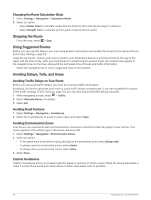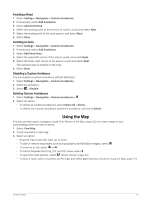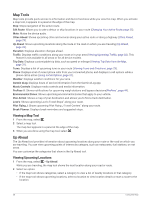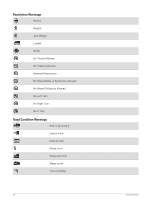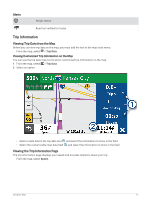Garmin dezl OTR710 Owners Manual - Page 32
Changing the Route Calculation Mode, Stopping the Route, Using Suggested Routes, Avoiding Delays
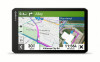 |
View all Garmin dezl OTR710 manuals
Add to My Manuals
Save this manual to your list of manuals |
Page 32 highlights
Changing the Route Calculation Mode 1 Select Settings > Navigation > Calculation Mode. 2 Select an option: • Select Faster Time to calculate routes that are faster to drive but can be longer in distance. • Select Straight Line to calculate point-to-point routes (without roads). Stopping the Route From the map, select > Stop. Using Suggested Routes Before you can use this feature, you must save at least one location and enable the travel history feature (Device and Privacy Settings, page 55). Using the myTrends™ feature, your device predicts your destination based on your travel history, the day of the week, and the time of day. After you have driven to a saved location several times, the location may appear in the navigation bar on the map, along with the estimated time of travel, and traffic information. Select the navigation bar to view a suggested route to the location. Avoiding Delays, Tolls, and Areas Avoiding Traffic Delays on Your Route Before you can avoid traffic delays, you must be receiving traffic information. By default, the device optimizes your route to avoid traffic delays automatically. If you have disabled this option in the traffic settings (Traffic Settings, page 55), you can view and avoid traffic delays manually. 1 While navigating a route, select > Traffic. 2 Select Alternate Route, if available. 3 Select Go!. Avoiding Road Features 1 Select Settings > Navigation > Avoidances. 2 Select the road features to avoid on your routes, and select Save. Avoiding Environmental Zones Your device can avoid areas with environmental or emissions restrictions that may apply to your vehicle. This option applies to the vehicle type in the active vehicle profile. 1 Select Settings > Navigation > Environmental Zones. 2 Select an option: • To be asked each time before routing through an environmental zone, select Always Ask. • To always avoid environmental zones, select Avoid. • To always allow environmental zones, select Allow. 3 Select Save. Custom Avoidances Custom avoidances allow you to select specific areas or sections of road to avoid. When the device calculates a route, it avoids these areas and roads unless no other reasonable route is available. 26 Navigating to Your Destination