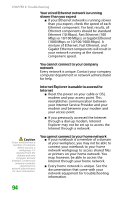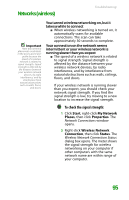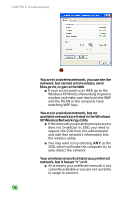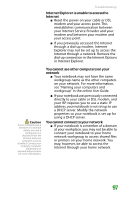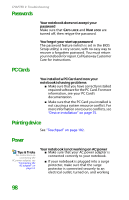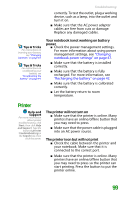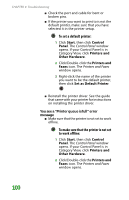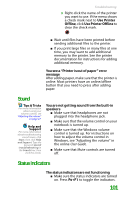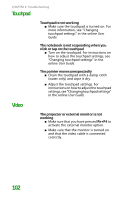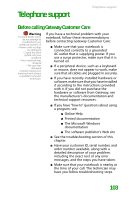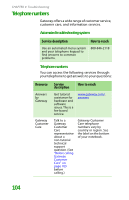Gateway NX100 Gateway Notebook Reference Guide R2 for Windows XP - Page 105
Printer, Your notebook is not working on battery, power, The printer will not turn
 |
View all Gateway NX100 manuals
Add to My Manuals
Save this manual to your list of manuals |
Page 105 highlights
Troubleshooting correctly. To test the outlet, plug a working device, such as a lamp, into the outlet and turn it on. ■ Make sure that the AC power adapter cables are free from cuts or damage. Replace any damaged cables. Tips & Tricks For instructions on inserting your battery, see "Changing batteries" on page 43. Tips & Tricks For instructions on recalibrating your battery, see "Recalibrating the battery" on page 44. Your notebook is not working on battery power ■ Check the power management settings. For more information about using power management settings, see "Changing notebook power settings" on page 47. ■ Make sure that the battery is installed correctly. ■ Make sure that the battery is fully recharged. For more information, see "Recharging the battery" on page 42. ■ Make sure that the battery is calibrated correctly. ■ Let the battery return to room temperature. Printer Help and Support For more information about printer troubleshooting, click Start, then click Help and Support. Type the keyword printer troubleshooting in the Search box, then click the arrow. The printer will not turn on ■ Make sure that the printer is online. Many printers have an online/offline button that you may need to press. ■ Make sure that the power cable is plugged into an AC power source. The printer is on but will not print ■ Check the cable between the printer and your notebook. Make sure that it is connected to the correct port. ■ Make sure that the printer is online. Many printers have an online/offline button that you may need to press so the printer can start printing. Press the button to put the printer online. 99