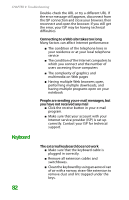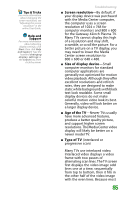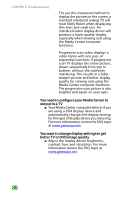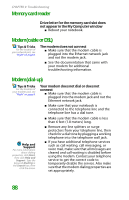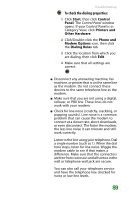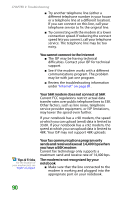Gateway NX100 Gateway Notebook Reference Guide R2 for Windows XP - Page 91
Screen resolution, Size of display device, Age of the TV, Type of TV
 |
View all Gateway NX100 manuals
Add to My Manuals
Save this manual to your list of manuals |
Page 91 highlights
Tips & Tricks For more information about changing the screen resolution, see "Adjusting the screen resolution" in the online User Guide. Help and Support For more information about adjusting display settings, click Start, then click Help and Support. Type the keyword changing display settings in the Search box, then click the arrow. Troubleshooting ■ Screen resolution-By default, if your display device was purchased with the Media Center computer, the computer uses a screen resolution of 1024 × 768 for computer monitors and 800 × 600 for the Gateway 42inch Plasma TV. Many TVs cannot display this high of a resolution and may shift, scramble, or scroll the picture. For a better picture on a TV display, you may need to lower the Media Center screen resolution to 800 × 600 or 640 × 480. ■ Size of display device-Small computer monitors for standard computer applications are generally not optimized for motion video playback. Although they offer excellent resolutions and refresh rates, they are designed to make static white backgrounds with black text look readable. Some small display devices do not make colorful motion video look its best. Generally, video will look better on a larger display device. ■ Age of the TV-Newer TVs usually have more advanced features, produce a better quality picture, and support higher screen resolutions. The Media Center video display will likely be better on a newer model TV. ■ Type of TV (interlaced or progressive scan) Many TVs use interlaced video. Interlaced video displays a video frame with two passes of alternating scan lines. The TV screen first displays the video image odd lines one at a time, sequentially from top to bottom, then it fills in the other half of the video image with the even lines. Because most 85