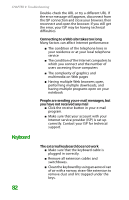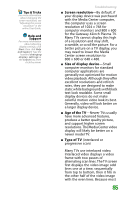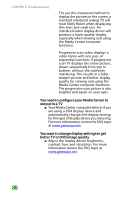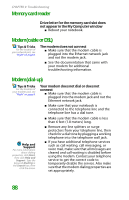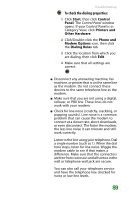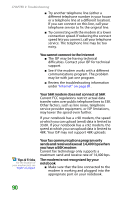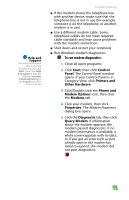Gateway NX100 Gateway Notebook Reference Guide R2 for Windows XP - Page 92
You need to con your Media Center to, output to a TV, You want to change display settings to get
 |
View all Gateway NX100 manuals
Add to My Manuals
Save this manual to your list of manuals |
Page 92 highlights
CHAPTER 9: Troubleshooting TVs use this interlaced method to display the picture on the screen, a standard interlaced analog TV will most likely flicker when displaying thin lines and small text. An interlaced video display device will produce a lower quality display, especially when viewing and using the Media Center computer functions. Progressive scan video displays a video frame with one pass of sequential scan lines. A progressive scan TV displays the entire picture, drawn sequentially from top to bottom, without the odd/even interlacing. This results in a fuller, sharper picture and better display quality for viewing and using the Media Center computer functions. The progressive scan picture is also brighter and easier on your eyes. You need to configure your Media Center to output to a TV ■ Your Media Center computer detects if you are using a VGA display device and automatically changes the display settings for the type of display device you are using. For more information, review the FAQ topic at www.gateway.com. You want to change display settings to get better TV or DVD image quality ■ Adjust the display device brightness, contrast, hue, and saturation. For more information review the FAQ topic at www.gateway.com. 86