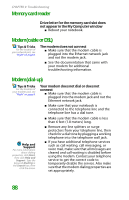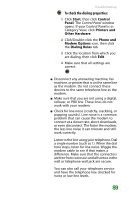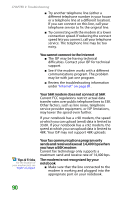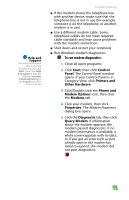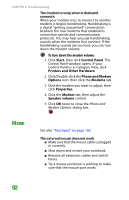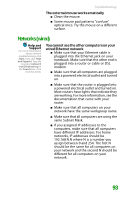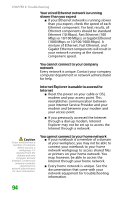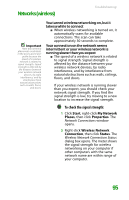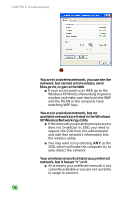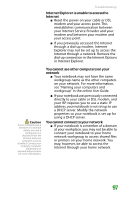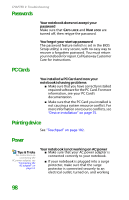Gateway NX100 Gateway Notebook Reference Guide R2 for Windows XP - Page 99
Networks (wired), The external mouse works erratically, You cannot see the other computers on your
 |
View all Gateway NX100 manuals
Add to My Manuals
Save this manual to your list of manuals |
Page 99 highlights
Troubleshooting The external mouse works erratically ■ Clean the mouse. ■ Some mouse pad patterns "confuse" optical mice. Try the mouse on a different surface. Networks (wired) Help and Support For more information about network troubleshooting, click Start, then click Help and Support. Type the keyword network troubleshooting in the Search box, then click the arrow. You cannot see the other computers on your wired Ethernet network ■ Make sure that your Ethernet cable is plugged into the Ethernet jack on your notebook. Make sure that the other end is plugged into a router or cable or DSL modem. ■ Make sure that all computers are plugged into a powered electrical outlet and turned on. ■ Make sure that the router is plugged into a powered electrical outlet and turned on. Most routers have lights that indicate they are working. For more information, see the documentation that came with your router. ■ Make sure that all computers on your network have the same workgroup name. ■ Make sure that all computers are using the same Subnet Mask. ■ If you assigned IP addresses to the computers, make sure that all computers have different IP addresses. For home networks, IP addresses should be 192.168.N.N where N is a number you assign between 0 and 254. The first N should be the same for all computers on your network and the second N should be different for all computers on your network. 93