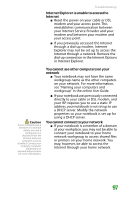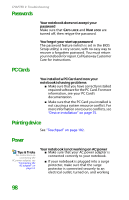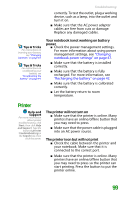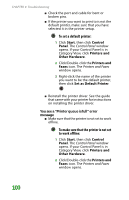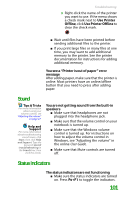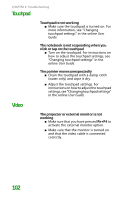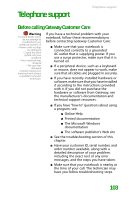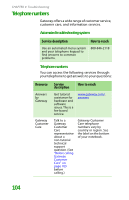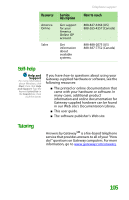Gateway NX100 Gateway Notebook Reference Guide R2 for Windows XP - Page 108
Touchpad, Video
 |
View all Gateway NX100 manuals
Add to My Manuals
Save this manual to your list of manuals |
Page 108 highlights
CHAPTER 9: Troubleshooting Touchpad Touchpad is not working ■ Make sure the touchpad is turned on. For more information, see "Changing touchpad settings" in the online User Guide. The notebook is not responding when you click or tap on the touchpad ■ Turn on the touchpad. For instructions on how to adjust the touchpad settings, see "Changing touchpad settings" in the online User Guide. The pointer moves unexpectedly ■ Clean the touchpad with a damp cloth (water only) and wipe it dry. ■ Adjust the touchpad settings. For instructions on how to adjust the touchpad settings, see "Changing touchpad settings" in the online User Guide. Video The projector or external monitor is not working ■ Make sure that you have pressed FN+F4 to activate the external monitor option. ■ Make sure that the monitor is turned on and that the video cable is connected correctly. 102