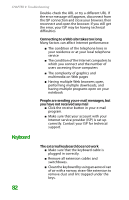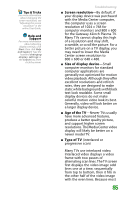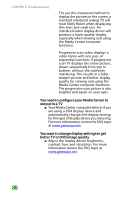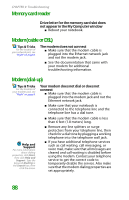Gateway NX100 Gateway Notebook Reference Guide R2 for Windows XP - Page 89
Media Center
 |
View all Gateway NX100 manuals
Add to My Manuals
Save this manual to your list of manuals |
Page 89 highlights
Troubleshooting ■ Try a keyboard that you know works to make sure that the keyboard port works. ■ If you spilled liquid in the keyboard, turn off your notebook and unplug the keyboard. Clean the keyboard and turn it upside down to drain it. Let the keyboard dry before using it again. If the keyboard does not work after it dries, you may need to replace it. Tips & Tricks For more information about using your keyboard, see "Using the keyboard" on page 21. A keyboard character keeps repeating or you see a "Keyboard stuck" or "Key failure" error message ■ Make sure that nothing is resting on the keyboard. ■ Make sure that a key is not stuck. Press each key to loosen a key that might be stuck, then restart your notebook. You are pressing a letter key and a number appears on the screen ■ The numeric keypad is turned on. Media Center To view Media Center troubleshooting information that is not covered in this section, go to the Gateway support Web Site at www.gateway.com. The Media Center video display looks bad on your TV ■ Many factors, such as the display type, quality of the video source, type of connection used, quality of video cables, display device screen resolution, size of TV, age of the TV, or the type of TV (interlaced or progressive scan), can affect the video quality significantly: ■ Display type-The Media Center is best viewed on display devices that were offered with the Media Center computer when you purchased it from Gateway. Other types of 83