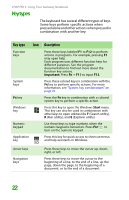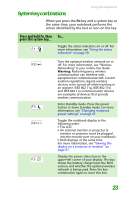Gateway NX100 Gateway Notebook Reference Guide R2 for Windows XP - Page 26
Using the status indicators
 |
View all Gateway NX100 manuals
Add to My Manuals
Save this manual to your list of manuals |
Page 26 highlights
CHAPTER 3: Using Your Gateway Notebook Using the status indicators Important If none of the indicators are on, you may need to press FN+F1 to toggle the status indicators on. Status indicators inform you when a drive is being used or when a button has been pressed that affects how the keyboard is used. The status indicators are located below the touchpad. Wireless network Power Num lock Hard drive Battery charge Caps lock Indicator Wireless network (optional) Hard drive Icon Description ■ LED on - wireless IEEE 802.11 radio is turned on. ■ LED off - wireless IEEE 802.11 radio is turned off. ■ LED blinking - hard drive is being accessed. ■ LED off - hard drive is not being accessed. Power Battery charge Num lock Caps lock ■ LED on - notebook is on. ■ LED blinking - notebook is in Standby mode. ■ LED off - notebook is off. ■ LED blue - battery is fully charged. ■ LED purple - battery is charging. ■ LED blinking red - battery charge is very low. ■ LED solid red - battery is malfunctioning. ■ LED on - numeric keypad is turned on. 1 ■ LED off - numeric keypad is turned off. ■ LED on - caps lock is turned on. A ■ LED off - caps lock is turned off. 20