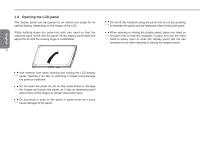Gigabyte M1305 Manual - Page 19
LED indicators
 |
View all Gigabyte M1305 manuals
Add to My Manuals
Save this manual to your list of manuals |
Page 19 highlights
# Icon 1 2 3 4 5 6 7 8 9 10 Item Description Web camera Web camera for video communication. Microphone Internal microphone for sound recording. LCD display Displays computer output. Speakers Left and right speakers deliver stereo audio. Keyboard For entering data into your computer. Touchpad Touch-sensitive pointing device which functions like a computer mouse. Click buttons The left and right buttons function like the left and right mouse buttons. Fingerprint reader Fingerprint scanner for added system security. a). During the off mode, press "+SMART" button to enter "Smart Setup" menu. You can a). Smart Setup b). Smart Manager choose BIOS Setup Utility, System Recovery, and other functions in this setup menu. b). In the Windows operating system, press "+SMART" button to initiate "Smart Manager". Power button Turns the computer on and off. Booktop M1305 SERIES USER'S MANUAL 2.4 LED indicators These LED lights show that stats of certain system components and their activity. # Icon Item Description Indicates the computer's embedded 1 Num Lock LED numeric keyboard status for numeric data input. 2 Cap Lock LED Indicates the computer's input are all capital letters. 9 3 WWAN status LED Indicates when the WWAN device is active. (WWAN module may be optional) 4 Bluetooth status Indicates when the Bluetooth device is LED active. (Bluetooth may be optional) 5 Wireless LAN Indicates when the WiFi LAN device is status LED active. 6 HDD status LED Indicates when the hard disk drive is active. 7 Battery status Flash when charging, and off when LED the battery is full. 8 Power status LED Indicates the computer's power status. English