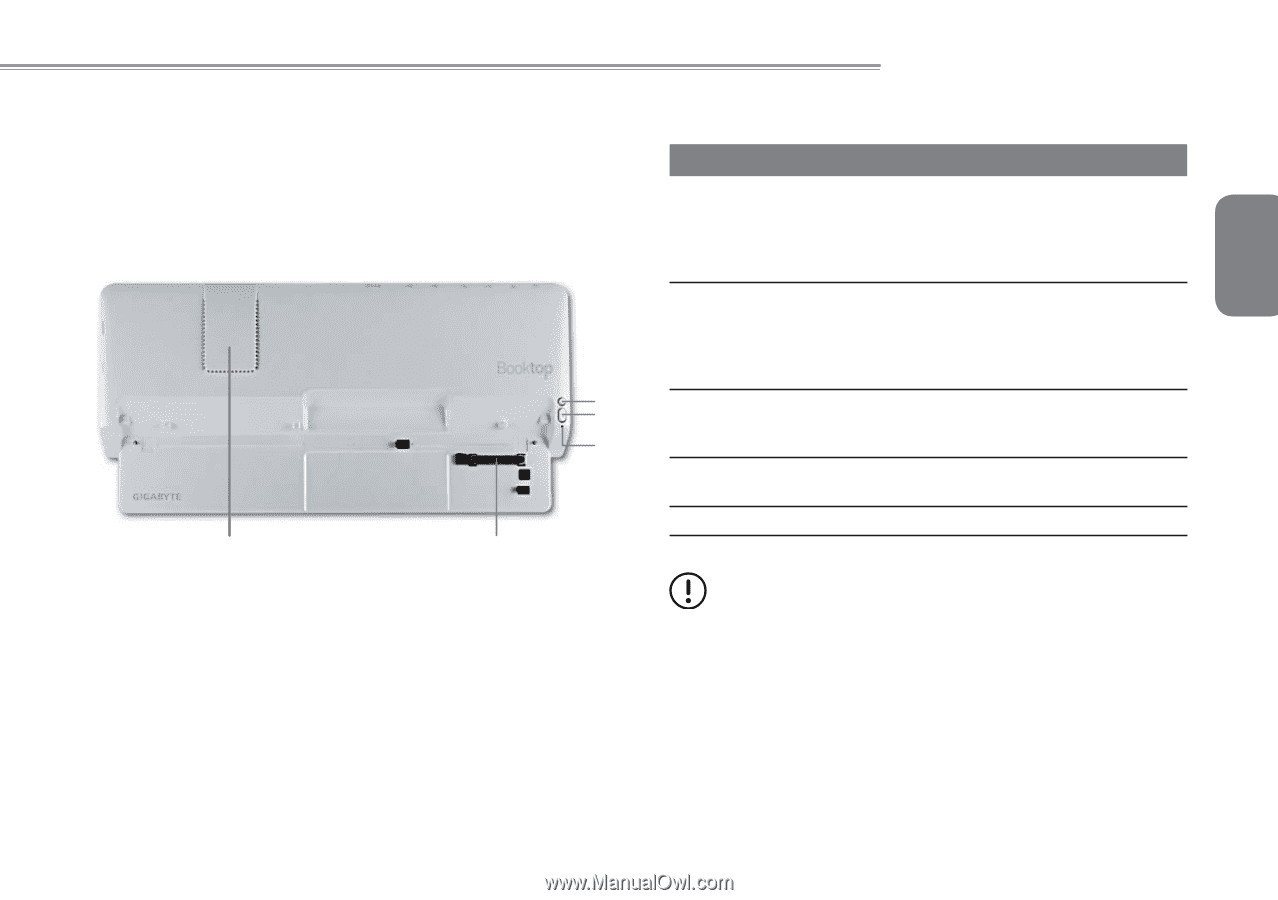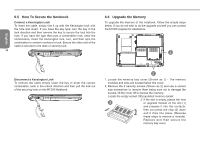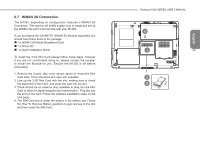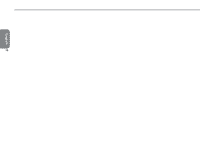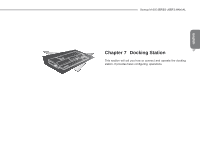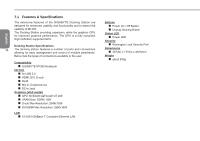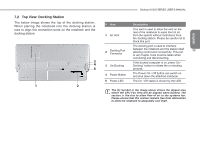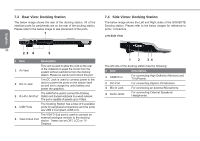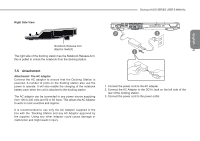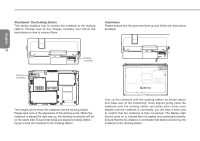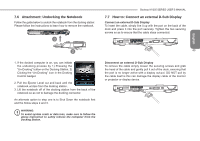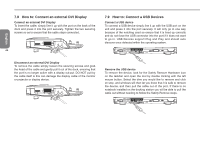Gigabyte M1305 Manual - Page 49
Top View: Docking Station
 |
View all Gigabyte M1305 manuals
Add to My Manuals
Save this manual to your list of manuals |
Page 49 highlights
7.2 Top View: Docking Station The below image shows the top of the docking station. When placing the notebook into the docking station is sure to align the connection ports on the notebook and the docking station. 3 4 5 1 2 Booktop M1305 SERIES USER'S MANUAL # Item Description English 1 Air Vent This vent is used to allow the vent on the rear of the notebook to expel the hot air from the system without restrictions from the docking station. Please be careful not to block this port. The docking port is used to interface 2 Docking Port Connector between the notebook and the station itself allowing control and connectivity. This port is very fragile. Care must be taken when 39 connecting and disconnecting. 3 Un-Docking If the docked computer is on, press "UnDocking" button to initiate the un-docking process. 4 Power Button The Power On / Off button can switch on and shut down the attached notebook. 5 Power LED The On / Off status is shown by the LED. The (1) Symbol in the image above shows the dipped area where the CPU Fan Vent will be aligned when docked. The section is like this to allow flow of air to the systems fan. Please ensure that this section remains free from obstruction to allow the notebook to adequately cool itself.