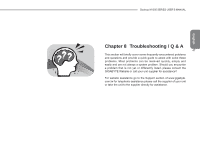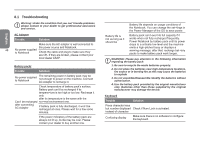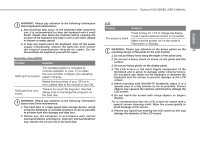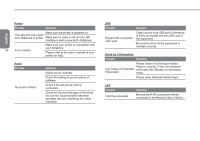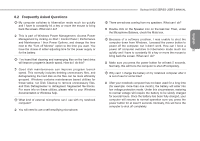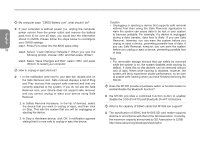Gigabyte M1305 Manual - Page 62
disable the 3.5G Fn+F10 and Bluetooth Fn+F11 functions.
 |
View all Gigabyte M1305 manuals
Add to My Manuals
Save this manual to your list of manuals |
Page 62 highlights
English My computer says: "CMOS Battery Low", what should I do? Â If your computer is without power (i.e. unplug the computer power source from the power outlet and remove the battery pack from it) for over 45 days, you would lose the information stored in CMOS. Please follow the steps below to reconfigure your CMOS settings: step1. Press F2 to enter into the BIOS setup utility. 52 step2. Select "Load Optional Defaults?" When you see the following prompt, choose and then press . step3. Select "Save Changes and Exit", select and press to restart your computer How to unplug or eject devices? Â 1. In the notification area next to your task bar, double-click on the Safe Removal icon. Safe removal displays a list of Plug and Play devices that support safe removal and that are currently attached to the system. If you do not see the Safe Removal icon, your device does not support safe removal, and you cannot unplug or eject your device using Safe Removal. 2. In Safely Remove Hardware, in the list of devices, select the device that you want to unplug or eject, and then click on Stop. This tells the system that you will be unplugging or ejecting the device. 3. In Stop a Hardware device, click OK. A notification appears stating that it is now safe to unplug or eject the device. Caution • Unplugging or ejecting a device that supports safe removal without first than using the Safe Removal application to warn the system can cause data to be lost or your system to become unstable. For example, if a device is unplugged during a data transfer, data loss is likely. If you use Safe Removal, however, you can warn the system before you unplug or eject a device, preventing possible loss of data. if you use Safe Removal, however, you can warn the system before you unplug or eject a device, preventing possible loss of data. Note • For removable storage devices that can safely be removed while the system is on, the system disables write caching by default. It does this so the devices can be removed without loss of data. When write caching is disabled, however, the system will likely experience slower performance, so be sure to enable write caching when you have finished removing the device. Does the M1305 provide a hardware switch or function button to enable/disable the Bluetooth function? Â the M1305 provides a combined function button to enable/ disable the 3.5G (Fn+F10) and Bluetooth (Fn+F11) functions. What is the capacity of SDHC cards that M1305 can support? Â The specification of SDHC that M1305 SD card reader supports shall be in accordance with that of the SD Association. Currently, the maximum capacity announced by SD Association is 32GB http://www.sdcard.org/developers/tech/sdhc/