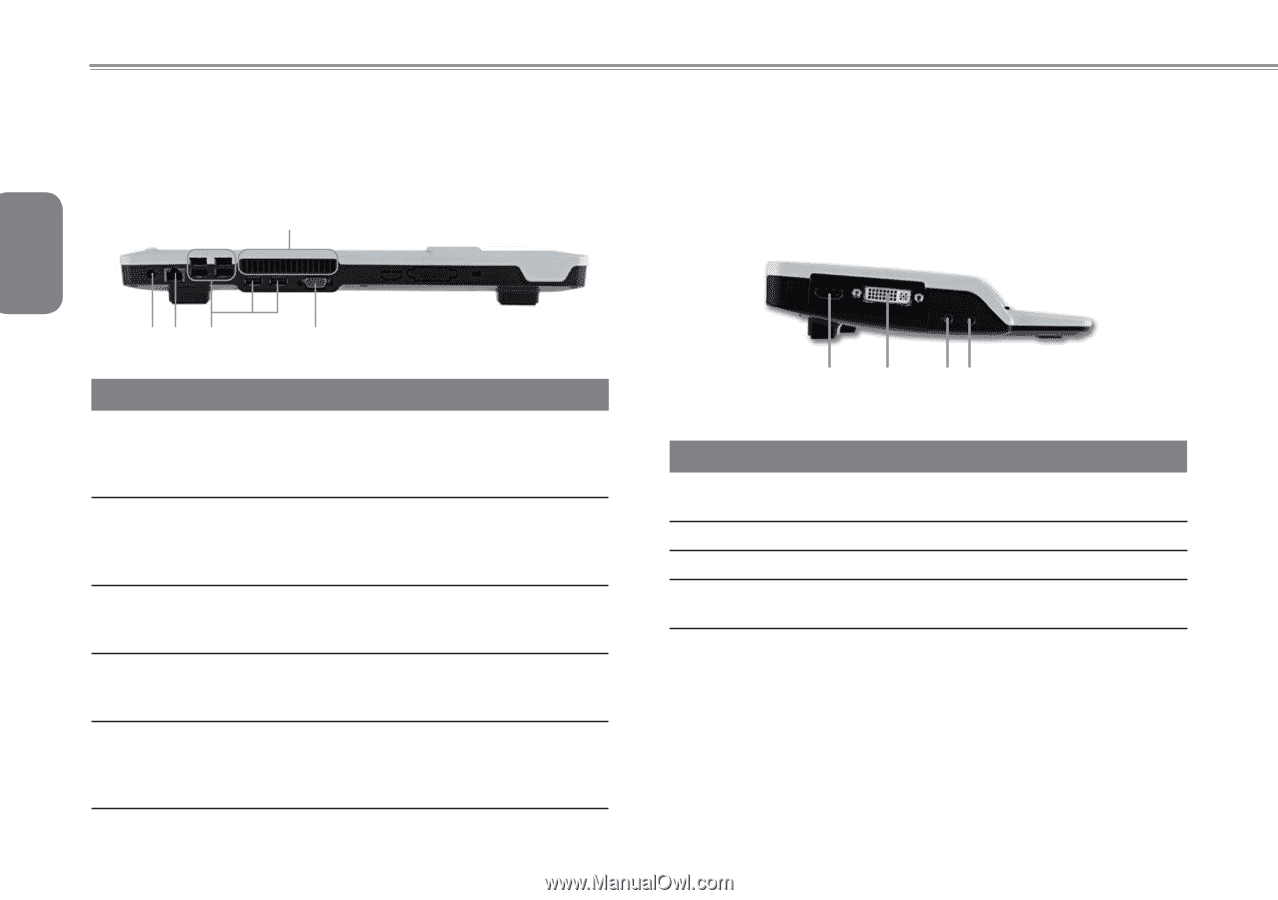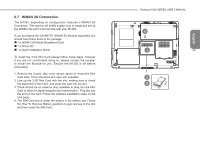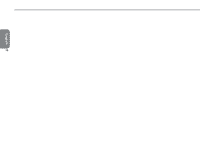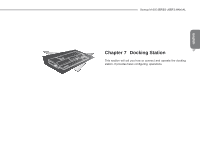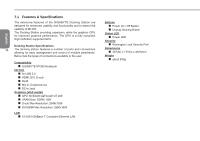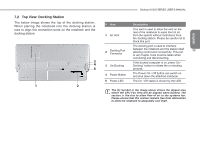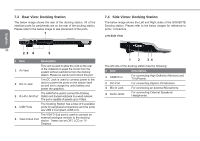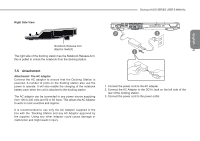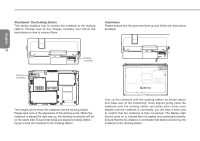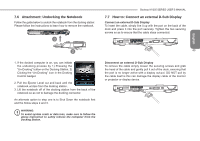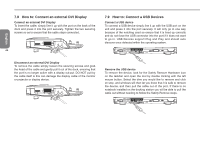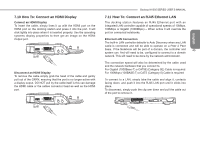Gigabyte M1305 Manual - Page 50
Rear View: Docking Station, Side Views: Docking Station
 |
View all Gigabyte M1305 manuals
Add to My Manuals
Save this manual to your list of manuals |
Page 50 highlights
7.3 Rear View: Docking Station The below image shows the rear of the docking station. All of the interface ports for peripherals are on the rear of the docking station. Please refer to the below image to see placement of the ports. 1 7.4 Side Views: Docking Station The below image shows the Left and Right sides of the GIGABYTE Docking station. Please refer to the below images for reference to ports / connectors. Left Side View English 40 23 4 5 # Item Description 1 Air Vent This vent is used to allow the vent on the rear of the notebook to expel the hot air from the system without restrictions from the docking station. Please be careful not to block this port. 2 DC-In Jack The DC Jack is used to connect power to the dock to power the ports on the station itself as well as to charge the units battery and power the graphics. The LAN Port is used to connect the Docking 3 RJ-45 LAN Port Station and docked notebook to a wired network. The port is capable of speeds up to 1Gbps. 4 USB Ports The Docking Station has a total of 6 available ports for peripheral connections and the ports are USB 2 Compliant (USB 2.0). The VGA D-Sub port is used to connect an 5 VGA D-Sub Port external analogue monitor to the docking station. These can be CRT, LCD or TV Displays. 1 2 34 The left side of the docking station has the following: # Item Description 1 HDMI Port For connecting High Definition Monitors and TV's/Panels. 2 DVI Port For connecting Digital LCD Monitors. 3 Mic-In Jack For connecting an external Microphone. 4 Audio Jacks For connecting External Speakers/ Headphones.