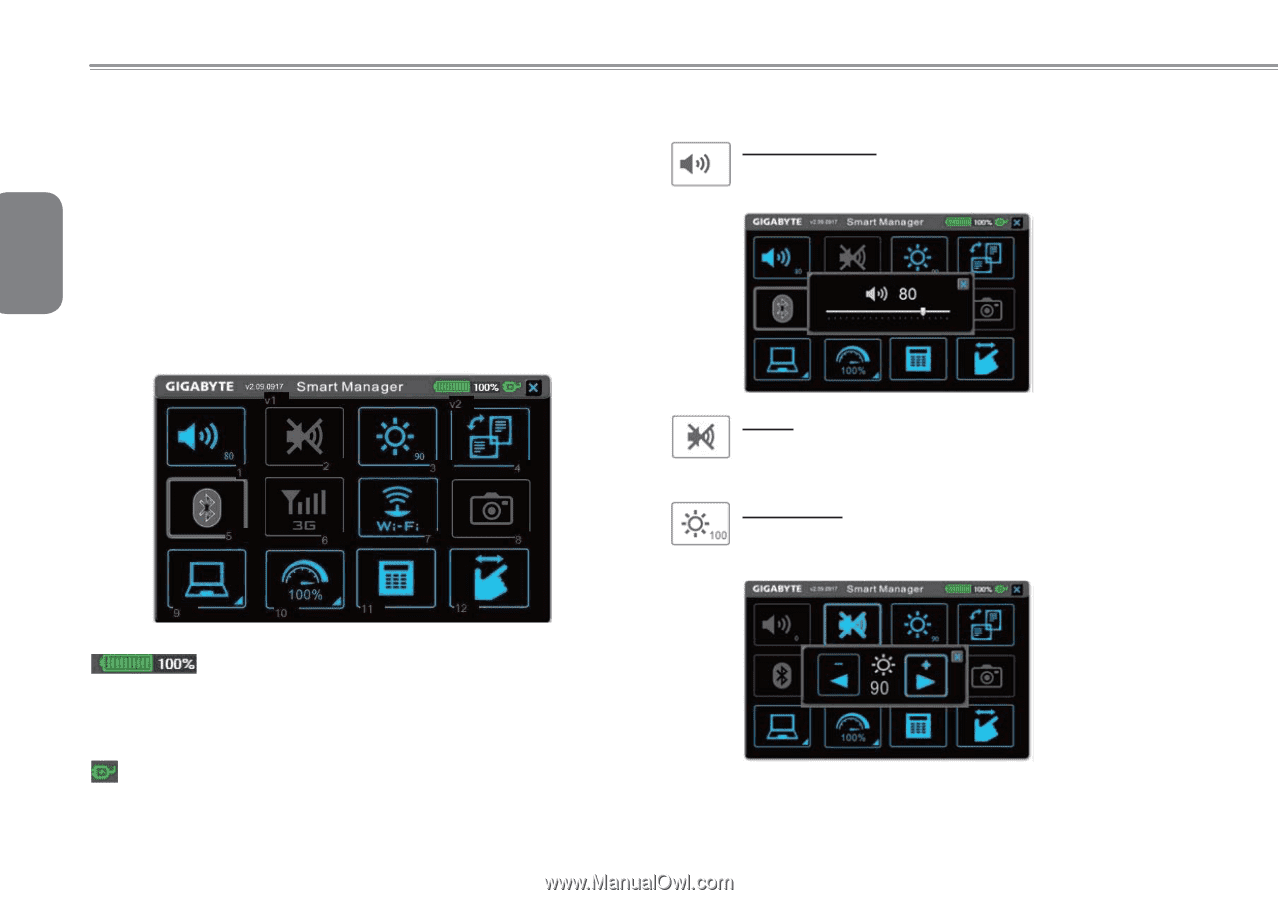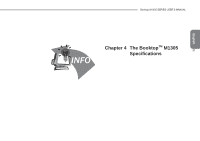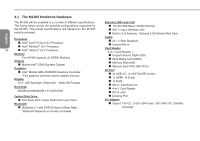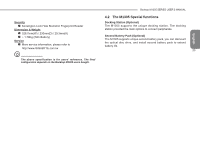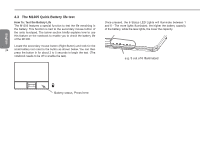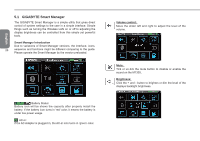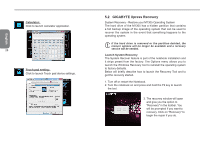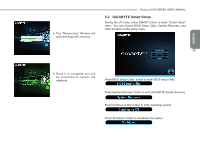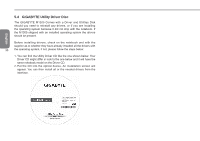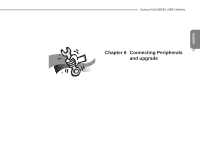Gigabyte M1305 Manual - Page 36
GIGABYTE Smart Manager
 |
View all Gigabyte M1305 manuals
Add to My Manuals
Save this manual to your list of manuals |
Page 36 highlights
English 5.1 GIGABYTE Smart Manager The GIGABYTE Smart Manager is a simple utility that gives direct control of system settings to the user in a simple interface. Simple things such as turning the Wireless LAN on or off to adjusting the display brightness can be controlled from this simple yet powerful tools. Smart Manager Introduction Due to variations of Smart Manager versions, the interface, icons, 26 sequence and functions might be different comparing to the guide. Please operate the Smart Manager by the version preloaded. Battery Status: Battery icon will be shows the capacity after properly install the battery. If the battery icon turns in 'red' color, it means the battery is under low power usage. AC-in: If the AC Adapter is plugged in, the AC-in icon turns in 'green' color. Volume control: Move the slider left and right to adjust the level of the volume. Mute: Tick or un-tick the mute button to disable or enable the sound on the M1305. Brightness: Click the + and - button to brighten or dim the level of the displays backlight brightness.