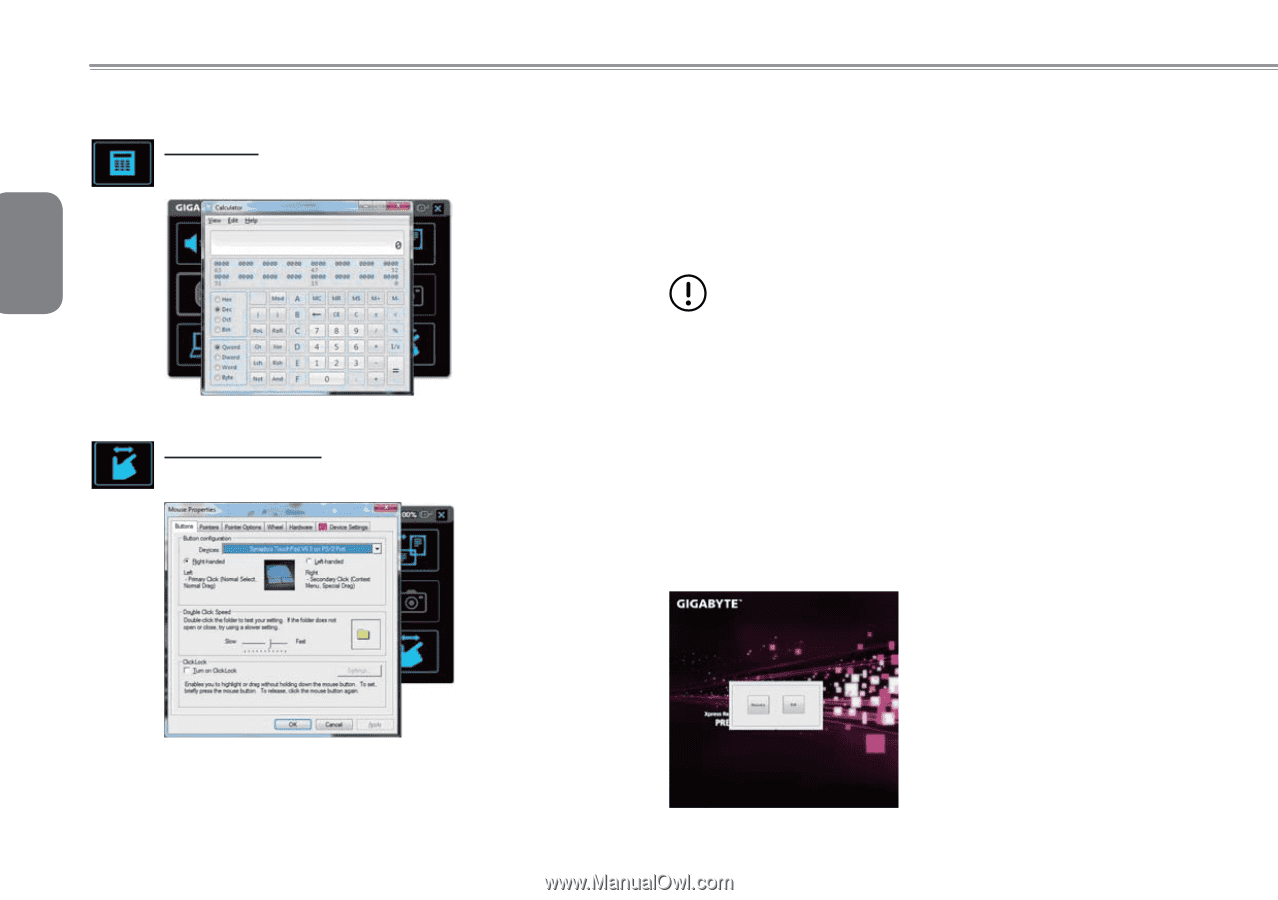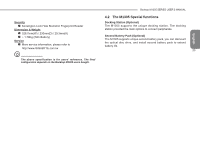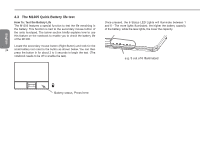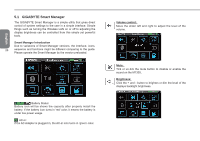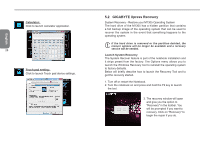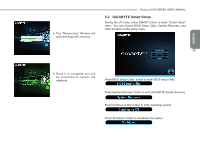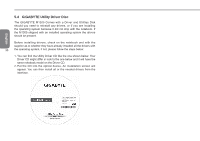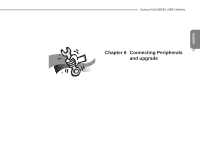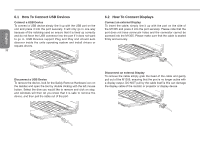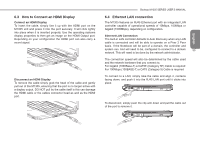Gigabyte M1305 Manual - Page 38
GIGABYTE Xpress Recovery
 |
View all Gigabyte M1305 manuals
Add to My Manuals
Save this manual to your list of manuals |
Page 38 highlights
English Calculator: Click to launch calculator application. 28 Touch pad setting: Click to launch Touch pad device settings. 5.2 GIGABYTE Xpress Recovery System Recovery - Restore your M1305 Operating System The hard drive of the M1305 has a hidden partition that contains a full backup image of the operating system that can be used to recover the system in the event that something happens to the operating system. If the hard drive is removed or the partition deleted, the recover options will no longer be available and a recovery service will be needed. Launch System Recovery The System Recover feature is part of the notebook installation and it ships preset from the factory. The Options menu allows you to launch the Windows Recovery tool to reinstall the operating system to factory defaults. Below will briefly describe how to launch the Recovery Tool and to get the recovery started. 1. Turn off or restart the Notebook. 2. Turn the notebook on and press and hold the F9 key to launch the tool. 3. The recovery window will open and give you the option to "Recovery" in the toolbar. You will be prompted if you want to recovery. Click on "Recovery" to begin the repair if you do.