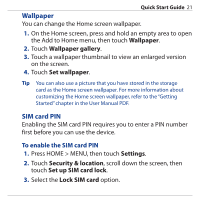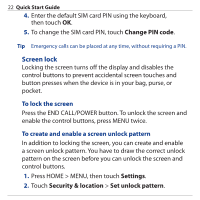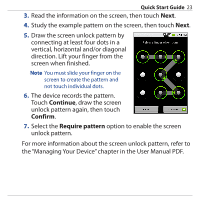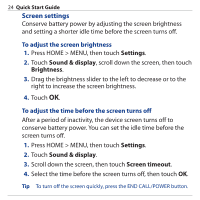HTC Dream Quick Start Guide - Page 19
Entering Information, To use the keyboard
 |
View all HTC Dream manuals
Add to My Manuals
Save this manual to your list of manuals |
Page 19 highlights
Quick Start Guide 19 11. Entering Information Open and use the QWERTY keyboard to enter information on your device. To use the keyboard 1. Hold your device sideways, with the control buttons on the right. 2. Push the screen panel up to reveal the keyboard. 3. To enter text, simply press the keys on the keyboard. Note The screen automatically changes to landscape orientation when you open the keyboard, except in Browser and Pictures, where you can set the screen orientation depending on your preference. For more information about using the keyboard, creating application shortcuts, and adjusting the text settings, refer to the "Entering Text" chapter in the User Manual PDF.

Quick Start Guide
19
11. Entering Information
Open and use the QWERTY keyboard to enter information on
your device.
To use the keyboard
Hold your device sideways,
with the control buttons
on the right.
Push the screen panel up
to reveal the keyboard.
To enter text, simply press
the keys on the keyboard.
1.
2.
3.
Note
The screen automatically changes to landscape orientation when you
open the keyboard, except in Browser and Pictures, where you can
set the screen orientation depending on your preference.
For more information about using the keyboard, creating
application shortcuts, and adjusting the text settings, refer to the
“Entering Text” chapter in the User Manual PDF.